If configured in Shopping Cart Preferences, a Recommendations tab displays in Course Catalog when editing a learning object (LO). The tab allows administrators to create a list of recommended training that appears on the Shopping Cart and LO Details page. See Shopping Cart Preferences.
Note: This tab is not available for program LOs.
Design Note: An updated interface is available for this page, which can be enabled by administrators in Feature Activation Preferences. With the new design, the functionality of the page is unchanged.
To access the Course Catalog, go to . Then, search for the LO you want to modify and click the Options drop-down menu next to it. Click the Edit link. Navigate to the Recommendations tab.
| PERMISSION NAME | PERMISSION DESCRIPTION | CATEGORY |
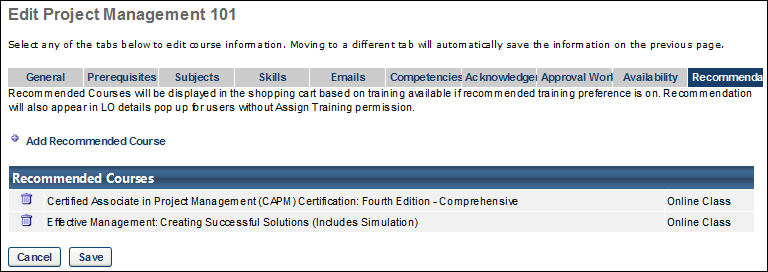
Add Recommended Training
To create a list of recommended training:
- Select the Add Recommended Course link. This opens the Search For Training pop-up.
- Select the desired LO. Note: A maximum of five training items appear to users on the recommended training list. The maximum number is configured in Shopping Cart Preferences.
- Click . The training appears in the Recommended Courses table. The training type displays to the right of the training.
- Click to save the changes to the LO.
You can delete a training item from the Recommended Courses table by clicking the Remove icon to the left of the training title.
Note: Only training items that have a price associated with them display on the recommended training list in a user's shopping cart. Training that does not have an associated price can still be added in Course Catalog but does not display on the shopping cart. An error message does not appear when training that does not have an associated price is added to the list.