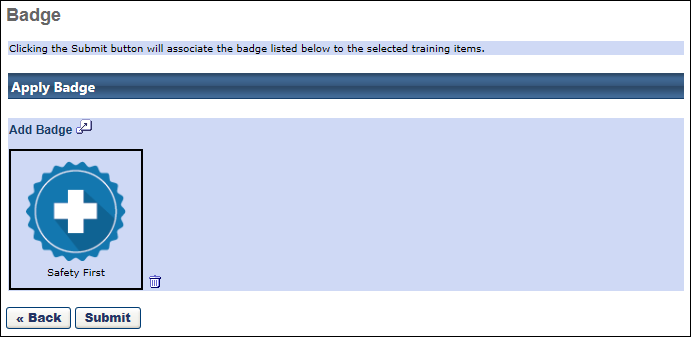Course Catalog - Batch Edit - Badge
From the Course Catalog, the administrator can edit multiple learning objects at once using the Batch Edit feature.
Design Note: An updated interface is available for this page, which can be enabled by administrators in Feature Activation Preferences. With the new design, the functionality of the page is unchanged.
To batch edit items in the Course Catalog, go to . Select the appropriate learning objects and click the button. Then, click the Edit Badge link.
Note: In the case of legacy UI, is replaced by at the bottom of the page. The Batch Edit or Edit Selected option is only visible if the Enable Enhanced Search checkbox is unselected.
| PERMISSION NAME | PERMISSION DESCRIPTION | CATEGORY |
When batch editing LOs via the Course Catalog, the following options are available on the Badge page:
Apply Badge
This field enables administrators to assign a Learning badge to the training, which will be awarded to the user when they complete the training. This is intended to encourage and motivate the user to complete more training and earn more badges. Click the Add Badge link to select one of the Learning badges. Within the Select Badge pop-up, administrators can search for badges by title and description. Only active Learning badges that are available to the administrator can be selected, and badges must be configured via Badge & Point Preferences before they are available to be selected. See Badge & Point Preferences - Badges.
- Once the badge is selected, it appears below the Add Badge link. To disassociate the selected badge from the LO, click the Remove icon
 to the right of the badge.
to the right of the badge. - For tests, badges are only awarded if the user passes the test.
- When editing a program, the new badge is only applied to cohorts that are created after the changes are made.
- Note: The user is not awarded a badge or points retroactively if they completed the LO before the badge or points were associated with the LO. Also, the user is not awarded a badge or points for a LO if the user completes an equivalent LO, is marked Exempt, is granted an exception, or is assigned the LO in a Completed status via a learning assignment.