Mobile - Batch Edit
In order to batch edit the Allow Mobile Access setting for multiple training items at one time, the administrator must have permission to update the Course Catalog and also to manage mobile training.
Design Note: An updated interface is available for this page, which can be enabled by administrators in Feature Activation Preferences. With the new design, the functionality of the page is unchanged.
To batch edit items in the course catalog, follow these steps:
- Go to .
- Select the appropriate learning objects and click the button. Note: In the case of legacy UI, is replaced by at the bottom of the page. The Batch Edit or Edit Selected option is only visible if the Enable Enhanced Search checkbox is unselected.
| PERMISSION NAME | PERMISSION DESCRIPTION | CATEGORY |
| Training Mobile - Manage | Grants ability to configure the Mobile field for a training in the Catalog. This permission is dependent on the Course Catalog - View permission. This permission cannot be constrained. This is an administrator permission. | Learning - Administration |
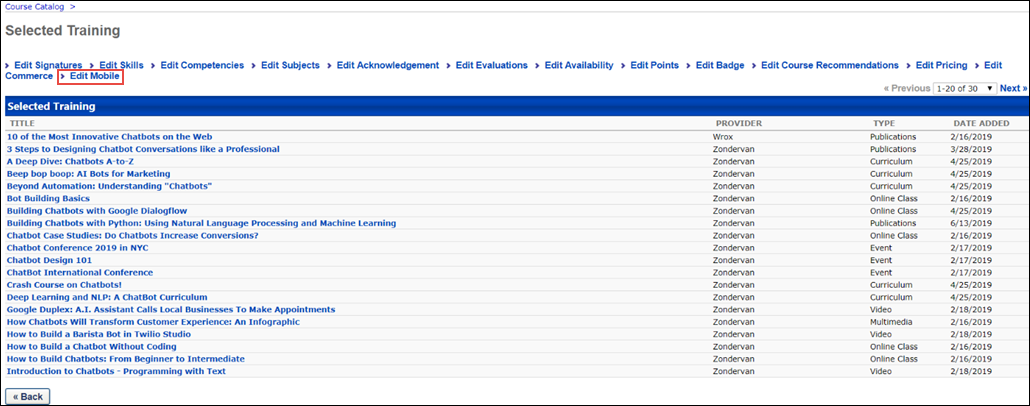
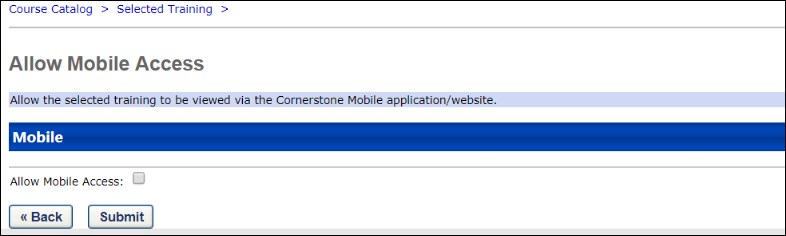
Edit Mobile
To edit the mobile setting for your selected training items, click the Edit Mobile link at the top of the Selected Training page. This opens the Allow Mobile Access page.
On the Allow Mobile Access page, select the Allow Mobile Access checkbox and then click the button. The training items you selected for the batch edit will then be accessible via the Cornerstone Learn app.
For more information about the Course Catalog Batch Edit feature: See Batch Edit Course Catalog Items.