Goals - Approver Feedback
Prior to this enhancement, when a manager takes action on a goal, the employee did not know why the action was taken.
With this enhancement, an administrator can select a preference that allows approvers to add a comment when approving, denying, or canceling a goal and make the comment mandatory, if necessary.
How Does this Enhancement Benefit My Organization?
This new feature allows transparency between an approver and an employee.
Enable Approver Feedback
The option to allow approver comments is on the Goal Preferences page, in the Approver Feedback section.
To access the Goal Preferences page, go to and locate the Approver Feedback section.
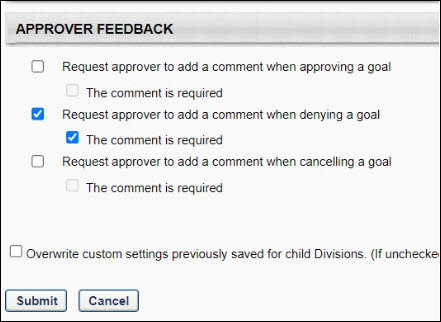
Checking a Request approver to add a comment when... option allows the approver to provide a comment for the selected option. Users can select more than one option. The comment is required option makes comments mandatory for the selected option.
The "Request approver to add a comment when denying a goal” option is checked by defaul. Other settings in the Approver Feedback section are unchecked by default.
Note: The new Approver Feedback section under Goal Preferences is on by default and will be effective if “Comments” are enabled on the Goals Configurations for the user’s division. See See Goals Configuration - Fields Administration.
Adding comments
Once the option is enabled, the comment box appears whenever an approver approves, denies, or cancels a goal. Users can enter up to 3000 characters in the Comments box.
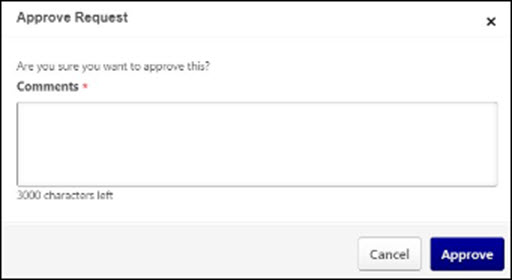
If enabled, the Comment box appears in all of the locations where an approver can take action on a goal as follows:
- Home > Inbox > Pending Goals
- Performance > Goals > Team Goals tab
- Universal Profile > Actions > Requests
- Universal Profile > Snapshot
- Performance > Goals, select the Actions menu icon to the right of the appropriate goal and select Edit.
- Performance Review > Goal planning page
Note: While approving/denying a goal through - Home > Inbox > Pending goals, one comment is applied to goals in bulk action, since this page allows users to bulk approve/deny goals.
Viewing Comments
Comments added by the approver are displayed in the users' Goal Comments section.
To access the Goal Comments section, select the expand arrow to the right of the goal title and it will display the goal details along with comments.
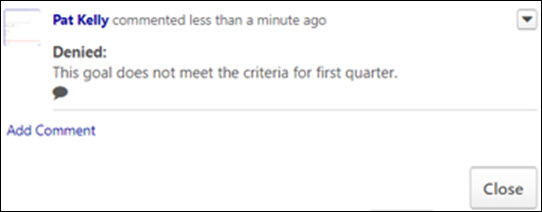
Comments can also be accessed while editing a goal. Select the drop-down arrow and select Edit. The goal edit page also displays comments.
Considerations
For Corporate Preferences, if Goals preferences and configuration respect the goal owner’s OU is selected, the goal owner's OU preferences and configuration is respected for all access points where goal approval/denial is done. Changes made to this setting affect all goals. Note: This does not apply to .
To view the Corporate Preferences page, go to and view the Goals General Settings section.
Implementation
This functionality is automatically enabled for all organizations using the Performance module.
Permissions
The following existing permissions apply to this functionality:
| PERMISSION NAME | PERMISSION DESCRIPTION | CATEGORY |
| Goal Preferences - Manage | Grants ability to manage Goal Preferences, where various goal features can be enabled or disabled according to the needs of the organization. This permission can be constrained by OU and User's OU. This is an administrator permission. | Performance - Administration |