The Selected page displays only the employees that you selected. From this page, you can apply the filters from the actions bar, as well as add the employees to a list.
To access the View People page, go to the associated navigation tab and click View People. The location of the View People link is dependent upon the configuration by the administrator.
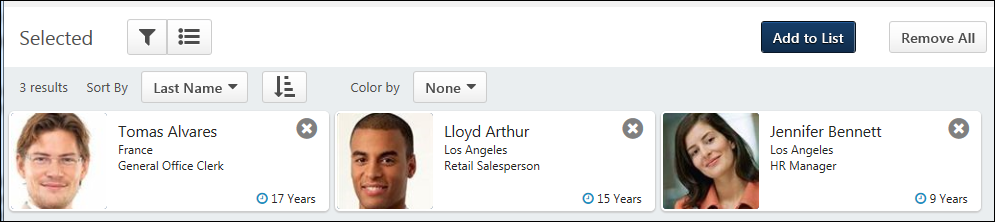
Add to List
Click to add people to this display.
Remove All
Click to deselect all the employees, and then click on the confirmation pop-up. which opens a confirmation pop-up. This refreshes the page to display your most recent list of results.
You can also access the employee's profile page by clicking anywhere in the employee's card, except on the Remove icon ![]() .
.
Small Cards
The following information displays in the small employee cards:
- Photo - Photograph of the employee.
- Name - Employe name.
- [Organizational Unit 1] - Displays if an organizational unit (OU) is configured to display by the administrator in View People Preferences. The OU will be an active OU for the portal.
- [Organizational Unit 2] - Displays if an organizational unit (OU) is configured to display by the administrator in View People Preferences. The OU will be an active OU for the portal.
- Checkbox - Select the employee to add to a list or talent pool. When checked, the employee's thumbnail image displays in the upper-right of the page. The thumbnails update to display the most recently selected employees. Deselecting the checkbox removes the thumbnail, and the employee can only be added to a list or talent pool if the box is checked again.
- Tenure - Displays as a number of years and is calculated from the user's hire date to the current date. The tenure displays in the lower-right corner of the card.
- Color Bar - Color that displays corresponds to the employee's metric rating for the succession metric that is selected in the Color by filter. If the Color by filter is set, then a color displays on the right side of the card.
Large Cards
View an expanded version of the cards by clicking the EXPAND ALL option at the top of the page. All user cards will expand.
The data in the expanded card is configured by the administrator in the Employee Cards section of View People Preferences. Administrators can add up to six additional OUs, OU custom fields, User Record custom fields, and Performance and Succession metrics, including any career preferences that are selected in the Career Preferences Attributes section of the preferences page.
To collapse the cards, click COLLAPSE ALL.
Note: Individual user cards cannot be expanded.