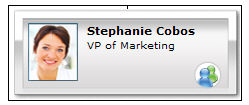This displays the hierarchy of a user from the search results on the User Search page. Using org chart functionality, the administrator can view the hierarchy of a user and their direct/indirect reports in a graphical, org chart view. The administrator can drill down their hierarchy to view a user's direct and indirect reports and click on the name of a direct/indirect report to edit the profile of that user.
To view the User Hierarchy for a user, go to . From the Options drop-down next to the user, select View Hierarchy.
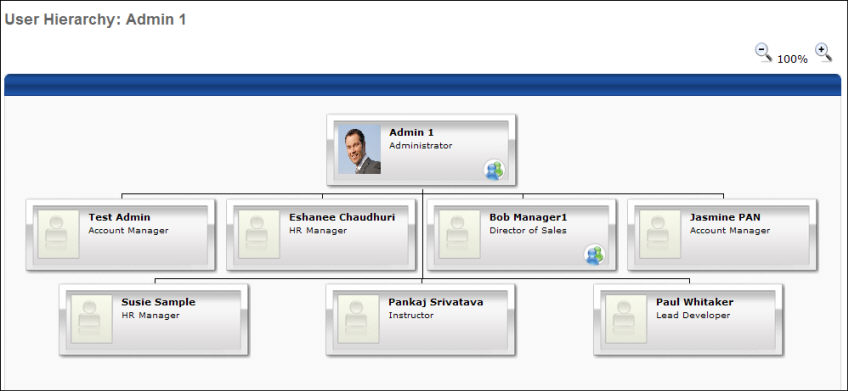
Viewing the Org Chart
The org chart displays the selected user at the top of the hierarchy and the user's direct reports by default. Up to four direct reports will appear per row on the org chart.
- You can zoom in and zoom out of the org chart.
- You can grab and drag the white space of the org chart to move the chart around to the desired position.
ID Cards
An ID card will appear for each user in the org chart. On each ID card, the user's profile picture, full name, and position will display.
- You can click the users name to edit their profile.
- If a user has direct reports, a direct reports icon will appear on the user's ID card that can be clicked to drill into the hierarchy of a user.