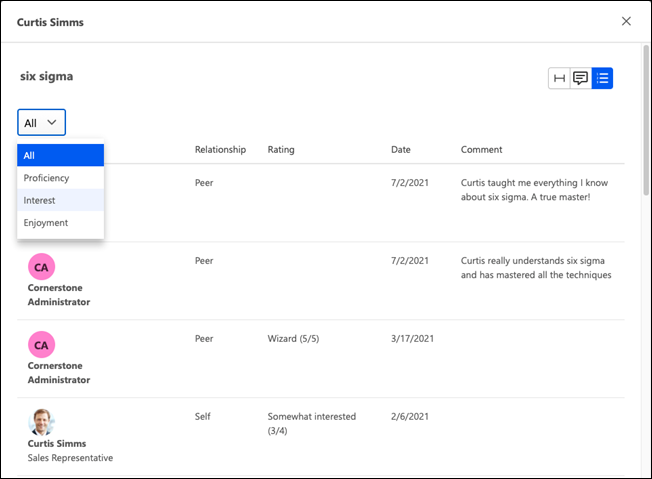The Feedback History pop-up displays all of the ratings and feedback available for the user and the selected skill. Feedback is only displayed if the user is within the visibility settings for the feedback.
The Feedback History pop-up can be accessed in the following ways:
- Compare Skills - From the Compare Skills table, select the Feedback History option for a skill in the table.
- Skill Details - When viewing your own Skills Profile, from the Skill Details flyout, select the endorsed by link.
To access the Skills Profile page, go to . Then, select the Skills tab. Within the Skill menu, select the Compare Skills option. This option is also available within the three-dot menu in the Your Skills section. This option is only available when viewing the Skills Profile for yourself or for a direct report.
To access another user's Universal Profile - Bio page, select the user's photograph from any Universal Profile or Global Search page. From there, you can access the user's Skills Profile page by clicking the Skills tab.
| PERMISSION NAME | PERMISSION DESCRIPTION | CATEGORY |
| Capabilities - Skills Profile - View |
Grants the ability to view an employee Skills Profile. Users with this permission may view the Skills Profile for anyone in the organization. However, individual ratings have privacy settings that control visibility within the Skills Profile. This permission cannot be constrained. This is an end user permission. |
Core Administration |
| User Ratings | For end users, this permission grants the ability to perform ratings and view ratings. For administrators, this permission is required, along with the specific user rating administration permissions to edit rating scales or templates. This permission cannot be constrained. | Core Administration |
Users can select one of the available views by selecting the appropriate view icon. The following views are available in the Feedback History pop-up:
Ladder View
The Ladder View displays the proficiency ratings for the selected skill on the rating graph. Below the graph, each rating is displayed in a table with the corresponding rater's name, the rater's relationship to the user, and the date on which the rating was provided.
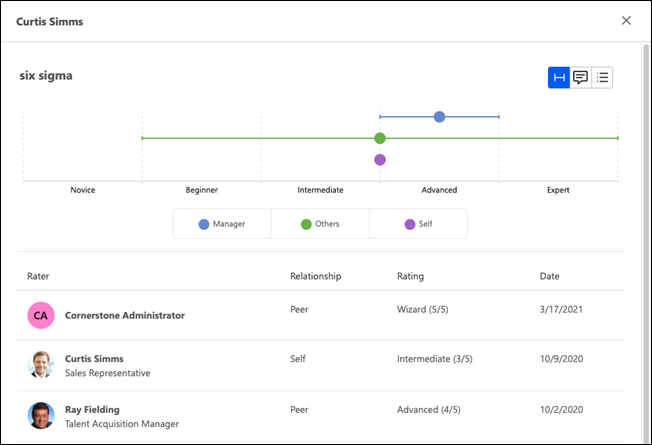
Comment View
The Comment View displays all comments that have been provided for the selected skill with the corresponding rater's name, the commentator’s relationship to the user, and the date on which the comment was provided.
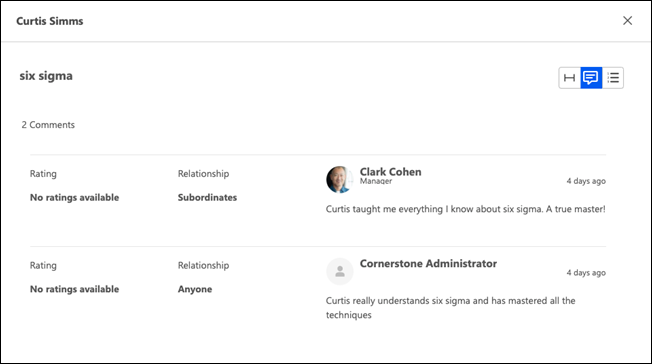
Reporting View
The Reporting View displays all ratings and endorsements across all dimensions (Proficiency, Interest, Enjoyment, Endorsement, etc.) including any comments provided.