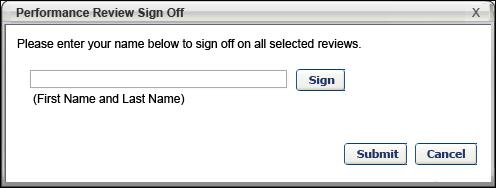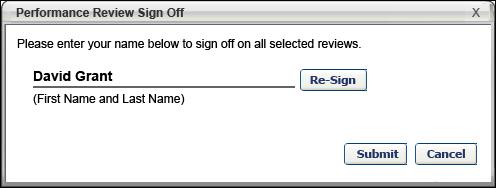Use the Performance Review Signature Sign Off page to electronically sign off on current performance review tasks in bulk. Reviewers still have the option to sign off on reviews individually. This page must be enabled by the administrator via Navigation Tabs and Links. Note: Reviewers cannot sign off on their own reviews via this page.
To electronically sign off on performance review tasks in bulk, go to .
| PERMISSION NAME | PERMISSION DESCRIPTION | CATEGORY |
| Performance Review Bulk Sign Off | Enables reviewers to electronically sign off on current performance review tasks in bulk. This permission cannot be constrained. This is primarily a manager permission. | Performance |
| Task - View | Grants ability to view assigned tasks via Scheduled Tasks screen and Welcome Page My Tasks widget. This is an end user permission. | Core |
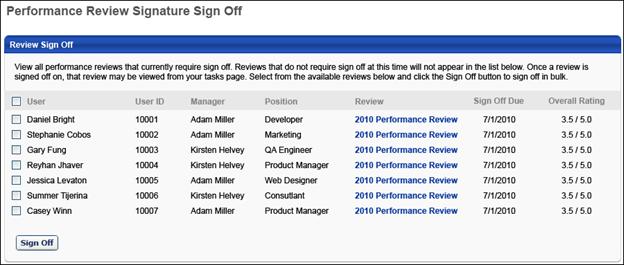
The Performance Review Signature Sign Off page displays all performance reviews that currently require sign-off from the reviewer. Reviews that do not require sign-off do not appear in the list, and once a review is signed off on, the review no longer appears on this page.
Note: Reviewers can only utilize the Bulk Sign Off functionality for performance reviews that are configured to use the Electronic sign-off method. In addition, the Bulk Sign Off functionality can only be used if the Sign Off section is the only section in the step.
The following information is displayed for each reviewee:
- User - Reviewee's name
- User ID - Reviewee's system ID.
- Manager - Reviewee's direct manager.
- Position - Reviewee's position title.
- Review - Performance review title. To view the current printable version of the reviewee's review, click the review title in the Review column.
- Sign Off Due - Due date of the review step that contains the Sign Off section for the user for each review.
- Overall Rating - Reviewee's current overall rating for the review. This value is displayed in either numeric or text form, depending on the review task configuration. Because the review task is still In Progress, the overall rating may not be final and could change.
To electronically sign off on a group of performance reviews in bulk:
- Select the checkbox for the appropriate reviews. To select all reviews, select the checkbox to the left of the User heading.
- Click the button. This opens a Performance Review Sign Off pop-up.
- Enter your full name and click the button to record the e-signature. The signature appears based on the user's signature preferences. To make an edit to the name, click the button.
- Click to apply the e-signature to all of the selected reviews. Once the reviews are signed off, they no longer appear in the Performance Review Signature Sign Off page. The task is removed from the Your Tasks widget. You can access the signed off reviews from your Tasks page.