Within an Evidence Collection performance review section, each piece of evidence can be tagged or associated with a competency. This indicates that the piece of evidence is related to the competency and can be used to support any ratings associated with the competency. Within the performance review, reviewers can view which competencies have been tagged with evidence and which have not.
To view which competencies are tagged with evidence and which competencies have not yet been tagged within the Evidence Collection step, click the Competencies Tagged link at the top of the Evidence Feed.
Total Competencies Tagged
At the top of the Total Competencies Tagged pop-up, the total number of available and tagged competencies is displayed. For example, if "26 of 35 Competencies Tagged" is displayed, this indicates that there are 35 total competencies available to be tagged within the associated competency model and 26 competencies have been tagged with evidence.
Untagged Tab
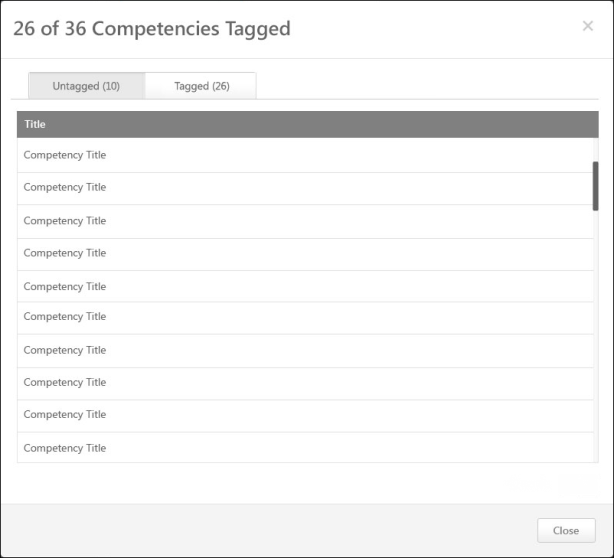
By default, the Untagged tab is selected when the pop-up is opened. This tab displays all of the competencies within the competency model that do not yet have evidence tagged to them. Competencies are sorted alphabetically.
Tagged Tab
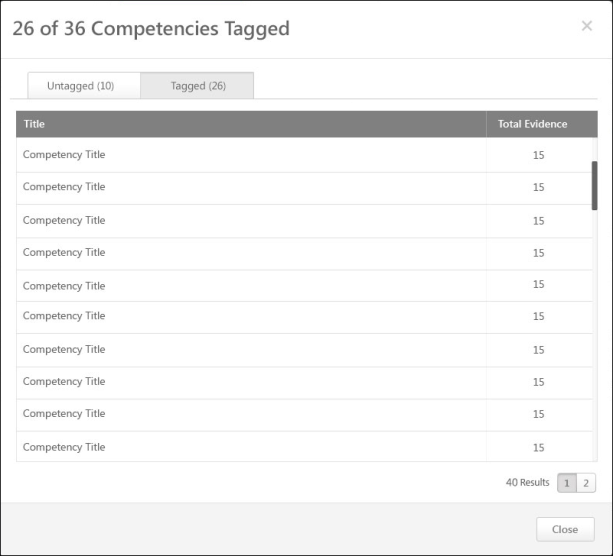
This tab displays all of the competencies within the competency model that have evidence tagged to them. The total number of tagged competencies is displayed next to the tab name.
In the Total Evidence column to the right of the competency name, the total number of pieces of evidence that are associated with the competency is displayed.
Competencies are sorted by Total Evidence with the lowest number of evidence displayed first.
Pagination
If more than 20 results are available in the table, then pagination options appear in the lower-right corner of the table.
- Click a specific page number to go directly to that page.
- To move one page forward or backward, click the right or left arrow icon.
- To move to the first or last page, click the double left or double right arrow icon.
Close Pop-up
To close the pop-up, either click the X icon in the upper-right corner of the pop-up or click the button in the lower-right corner of the pop-up.