xAPI Statement Viewer
To access the xAPI Statement Viewer, go to: and click the xAPI Statement Viewer link.
| PERMISSION NAME | PERMISSION DESCRIPTION | CATEGORY |
| View xAPI Statements Viewer | Grants access to the xAPI Statement Viewer page, which allows users to view interactions with the Learning Record Store (LRS). | Learning |
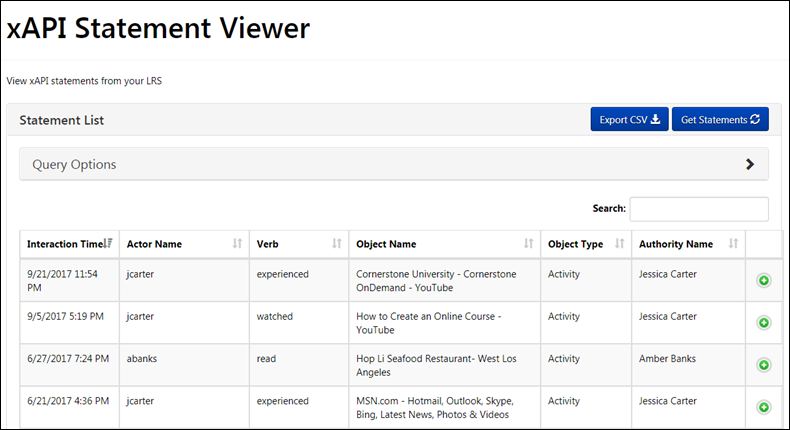
xAPI Statement Viewer
The xAPI Statement Viewer page allows administrators to view and search for xAPI statements from the LRS. The Statement List displays the following information columns for each statement:
- Interaction Time - The time at which the action occurred
- Actor Name - The learner who performed the action
- Verb - A description of the action performed by the learner
- Object Name - The xAPI activity name
- Object Type - Indicates the activity type, such as a course or a game
- Authority Name - Refers to the agent that sent the statement
- Expand icon - Click this icon to expand the full xAPI statement
Statements are paginated, and you can navigate to additional pages of statements using the , , and page number buttons at the bottom of the table. You can select how many statements appear per page from the Show Entries drop-down menu above the table. You can select from 10, 25, 50, and 100 statements per page.
Export CSV
To export the statements that have been reported to the LRS, click the button on the xAPI Statement Viewer page. The CSV file can be opened when the download is complete.
Note: The Safari browser will open the xAPI statements in a new browser tab.
The maximum number of statements that can be exported in a single CSV file is 20,000.
Get Statements
Click the button to refresh the page and receive any new xAPI statements. Any new statements retrieved will display at the top of the table, as statements are sorted in order of most recent interaction time, by default.
Query Options
Query options are available to help you filter and sort the xAPI statement list. To open all the available query options, click the arrow icon on to the right of the Query Options header. The section will expand to display the following query options:
- Predefined Verb - Displays all Cornerstone-supported verbs
- Verb Sort - Filter statements in descending order or ascending order
- Verb ID - Filter statements according to verb URI
- Agent - The learner who performs the action
- Related Agents - True or False
- Activity ID - Filter statements according to a specific Activity ID
- Related Activities - True or False
- Registration ID - Filter statements according to a specific Registration ID
- Statement ID - Filter statements according to a specific Statement ID
- Voided Statement ID - Filter statements according to a specific Voided Statement ID
- Since Date - Filter results from a specific date
- Until Date - Filter results until a specific date
- Limit - Limit the number of statements per one page
- xAPI Query - End point (This is not editable)
To clear any selected query options, you can click the button at the bottom of the Query Options section.