Managers can edit a learning object's (LO) due date for a subordinate from the Transcript Details page or the Edit Transcript Details pop-up if the LO status is not Completed and the LO is active. When a manager is viewing the Transcript Details page or the Edit Transcript Details pop-up for a subordinate's LO, an Edit icon ![]() appears to the right of the Due Date in the Training Details section. This opens the Edit Due Date pop-up.
appears to the right of the Due Date in the Training Details section. This opens the Edit Due Date pop-up.
Select the new due date and enter comments to explain why the change was made. These comments will appear on the Transcript Details page.
After selecting the new due date and entering comments, click to save the new due date. Or, click to cancel the due date change.
| PERMISSION NAME | PERMISSION DESCRIPTION | CATEGORY |
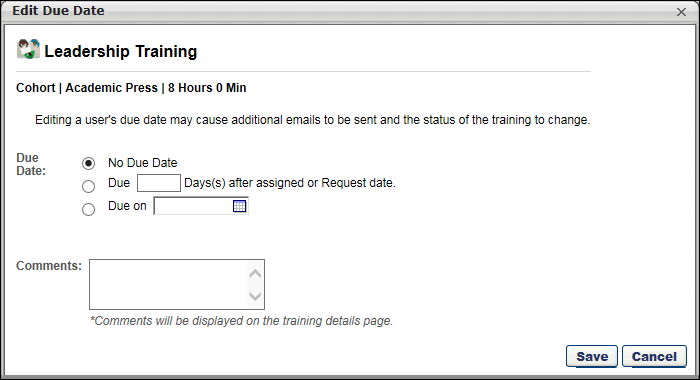
Helpful Hints
- Because it is possible to define a due date for a session or event via proxy enrollment, it is possible to edit a due date for a session or event.
- Reporting only references a user's LO due date as it exists on their transcript. It is not possible to report on changes to a due date.
- Editing a due date may change or impact when a user may receive an email related to the LO. For example, if you extend a due date for an item that is past due, and now it is no longer past due, the user will not receive Training is Past Due email, but may receive a reminder email that training is due.