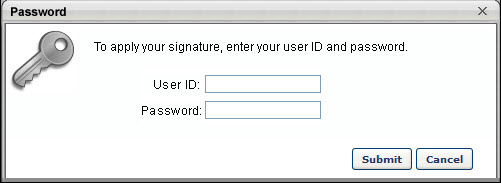Training Details - Acknowledge Completion
The name of the electronic signature section is customizable in the Training Completion Signature Preferences, but the default section name is Acknowledge Completion. The electronic signature section is always located above the Approval History section and is available as soon as the item is added to the user's transcript. However, the ability to sign is not available until the LO is in a status of Pending Completion Signature.
The administrator is able to determine the signature type and signature font in Training Completion Electronic Signature Preferences.
- If the signature is pre-populated, then the system displays a read-only view of the user's signature in the selected signature font. Users must click the button in order to electronically sign the completed LO.
- If the signature must be entered manually, then the user must manually enter their full name and click the button in order to electronically sign the completed LO. After the LO is electronically signed, the user's electronic signature appears in the selected signature font.
Clicking the button serves as your acknowledgment that you have completed the training item. Only the user can provide an electronic signature for training that is on their transcript. Managers and Administrators are unable to provide an electronic signature for a user. This character limit for this field is 600.
Once an electronic signature is applied, the user's name appears in place of the input box and cannot be edited. Also, a history stamp is displayed to the right of the signature, including the date and time on which the electronic signature is provided. The learning object status is changed to Complete.
User Authentication