Learning Details (Legacy) - Ratings & Reviews - User Reviews
To access the Ratings & Reviews details for a learning item, click the Ratings & Reviews tab on the Learning Details page.
The Ratings & Reviews tab is available on the Learning Details page if the following are true:
- Course ratings are enabled
- The user is able to view and apply course ratings for the selected learning item
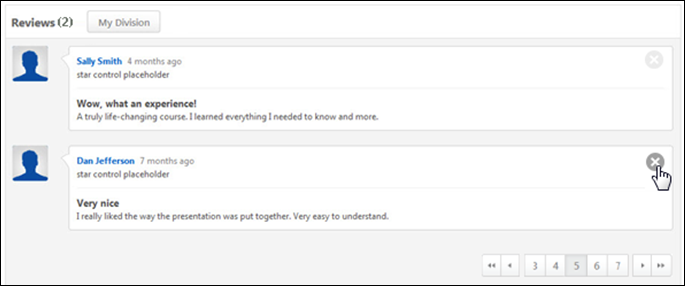
In the Reviews section, the available reviews are displayed. By default, all reviews that are available to the user are displayed. The number of reviews that are available is displayed to the right of the Reviews section header.
The following information is displayed for each review:
- Reviewer Photo - To the left of the review details, the reviewer's photo is displayed. Click the reviewer's photo to navigate to the reviewer's Profile page in Connect or the reviewer's Universal Profile - Bio page, if enabled. If anonymous ratings are enabled by the administrator and the reviewer chooses to rate the course anonymously, then a generic photo is displayed. The reviewer photo may be disabled by the administrator in Course Ratings Preferences.
- Reviewer Name - To the right of the reviewer photo, the reviewer's name is displayed. Click the reviewer's name to navigate to the reviewer's Profile page in Connect or the reviewer's Universal Profile - Bio page, if enabled. If anonymous ratings are enabled by the administrator and the reviewer chooses to rate the course anonymously, then the reviewer name displays as "Anonymous User."
- Review Timestamp - To the right of the reviewer's name, the review timestamp is displayed. This indicates when the review was made.
- Rating - The stars rating that the reviewer gave the course display below the reviewer's name. For example, if three of the five stars are highlighted, then the reviewer gave the course three out of five stars.
- Review Title - Below the rating, the review title is displayed. This is provided by the reviewer and is intended to summarize the review.
- Review - Below the review title, the reviewer's review is displayed.
Filter Reviews
Users are able to filter the reviews in order to limit the reviews that are displayed. In order to filter the reviews, select the appropriate filter from the drop-down to the right of the Reviews heading.
The following filters are available:
- All Reviews (selected by default)
- Reviews from users in my Connect Connection
- Reviews from users in my Position
- Reviews from users in my Division
- Reviews from users in my Cost Center
- Reviews from users in my Location
- Reviews from users in my Brand
- Reviews from users in my Employee Type
Delete a Review
If the user has permission to delete another user's review, then a Delete icon ![]() is available to the right of the review details. Click this icon to deactivate the review.
is available to the right of the review details. Click this icon to deactivate the review.
Pagination
If more than 25 reviews are available for the learning item, then pagination options appear in the lower-right corner of the Ratings & Reviews section.
- Click a specific page number to go directly to that page.
- To move one page forward or backward, click the right or left arrow icon.
- To move to the first or last page, click the double left or double right arrow icon.