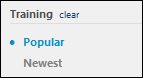Using the filters in the Training section, users are able to browse recommended, featured, suggested, popular, and newest training. By default, the Training filter is not applied. When a training filter is applied, the Browse for Training page is updated to display only training that corresponds with the selected filter. In addition, all other filters on the Browse for Training page (e.g., Subject, Date) are cleared.
The following training filters are available:
- All - This filter displays all training. This is the default training filter.
- Top Picks for [User] - After clicking the Top Picks for [User] link in this panel, the Browse for Training page refreshes to display course recommendations for the user. Up to 40 courses will display. Note: If no course recommendations are available for the user, the Top Picks for [User] link does not display.
- My Subjects - This filter is only available if the Subjects section is enabled via Bio About Preferences. This filter displays training that is associated with the user's favorite training subjects. Users can define their favorite training subjects on the Bio: About page. The most recently created or updated training is displayed first.
- Featured - This filter displays all featured training that is available to the user. A training item is designated as Featured by administrators via Course Catalog. This filter is not available if there are no training items designated as Featured.
- Suggested - This filter displays all suggested training that is available to the user. A training item is designated as Suggested by administrators via Course Catalog. This filter is not available if there are no training items designated as Suggested.
- Popular - This filter displays the 50 most popular training items that are available to the user. The system determines popularity by the number of registered users per training session within the previous 14 days.
- Newest - This filter displays the 50 newest training items that are available to the user. The system determines newness using the date on which the training item was created.
Clear Training Filter Selection
When a training filter is selected, then only training items that are associated with the selected filter are displayed. To clear the training filter, click the clear link to the right of the Training heading. This updates the Browse for Training page with the Training filter removed.