Using the Location filter, users can filter events and sessions by location. When browsing by location, only events and sessions associated with the selected location display on the Browse for Training page. The Location filter only appears on the Browse for Training page if the user has at least one event available to them. In addition, the only locations that are available to select are locations that are associated with events and sessions the user has permission to view.
This filter enables users to filter events and sessions by location. Only one location can be selected at a time.
- Users can enter a location name in the Select a location field. As the user enters a location, predictive search results appear below the field. The user can click a predictive search result to select the location.
- Users can click the pop-up icon to select a location.
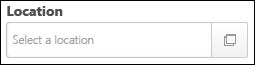
After a location is selected, it appears in the Location filter.
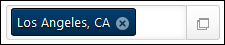
To remove the Location filter, the user can click the Remove icon ![]() to the right of the location. The user can also click the pop-up icon to select a new location.
to the right of the location. The user can also click the pop-up icon to select a new location.