Using the Date Range filter, users are able to browse for events and sessions by date. When browsing by date, only events and sessions that occur within the selected date criteria are displayed on the Browse for Training page. The Date Range filter only appears on the Browse for Training page if the user has at least one event available to them.
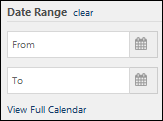
Browse Training by Date
To browse training by date, using From and To fields, select a To date and a From date. Users can click the Calendar icon ![]() to display the date-selection calendar. Both dates are required. When a date range is selected, the training results are automatically filtered to display only events and sessions that occur within the selected date range. Note: Dates cannot be in the past.
to display the date-selection calendar. Both dates are required. When a date range is selected, the training results are automatically filtered to display only events and sessions that occur within the selected date range. Note: Dates cannot be in the past.
Users can click the clear link to remove this filter.
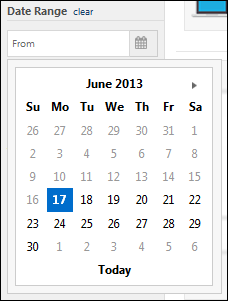
Clear Date Range Selection
When a date range is selected in the Date Range widget, then only events and sessions that occur within the selected date range are displayed. To clear the date range selection, click the clear link to the right of the Date Range heading. This updates the Browse for Training page with the Date Range criterion removed.
View the Events Calendar
To navigate to the Events Calendar, either click the View Full Calendar link.