The single-select pop-up is updated to the new user interface (UI).
The single-select pop-up is used when a user can select a single value, such as a subject, provider, skill, etc. The following functionality is available for the single-select pop-up:
- Click a single item from the list of items to select the item.
- Use a keyword search to filter the results in the pop-up.
- Navigate a hierarchy of items by expanding and collapsing parent items.
- Sort the list of results in ascending or descending order.
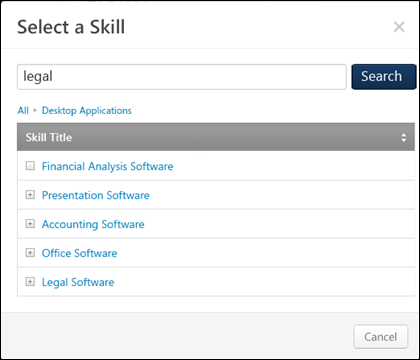
Pop-up Header
The pop-up header displays the purpose of the pop-up in the upper-left corner.
Keyword Search
Most single-select pop-ups contain a keyword search field. To search all available items by keyword, enter one or more keywords in the field and click the button. The available items are filtered so that only items that match the search criterion are displayed.
When searching for a user, the keyword search searches user name, position, division, location, and manager's name.
Select Item
To select an item, click the item title or name (e.g., Skill Title, Location Name). The pop-up automatically closes and populates the appropriate criterion filter with the selected item.
Hierarchy Navigation
If the pop-up contains a hierarchy of items, the user can click the Expand icon ![]() to view all of the child items for the parent item. The hierarchy breadcrumbs are updated to reflect the current hierarchy. To return to a parent location, click the respective link in the breadcrumb trail.
to view all of the child items for the parent item. The hierarchy breadcrumbs are updated to reflect the current hierarchy. To return to a parent location, click the respective link in the breadcrumb trail.
Sort Results
The user can sort the results in the table by clicking the sort icons to the right of the Results table header. Results can be sorted in ascending or descending order for any column in the table.
Pagination
If more than 10 results are available in the Results table, then pagination options appear in the upper-right corner of the Results table.
- Click a specific page number to go directly to that page.
- To move one page forward or backward, click the right or left arrow icon.
- To move to the first or last page, click the double left or double right arrow icon.
Close Pop-up
To close the pop-up, either click the X icon in the upper-right corner of the pop-up or click the button in the lower-right corner of the pop-up.