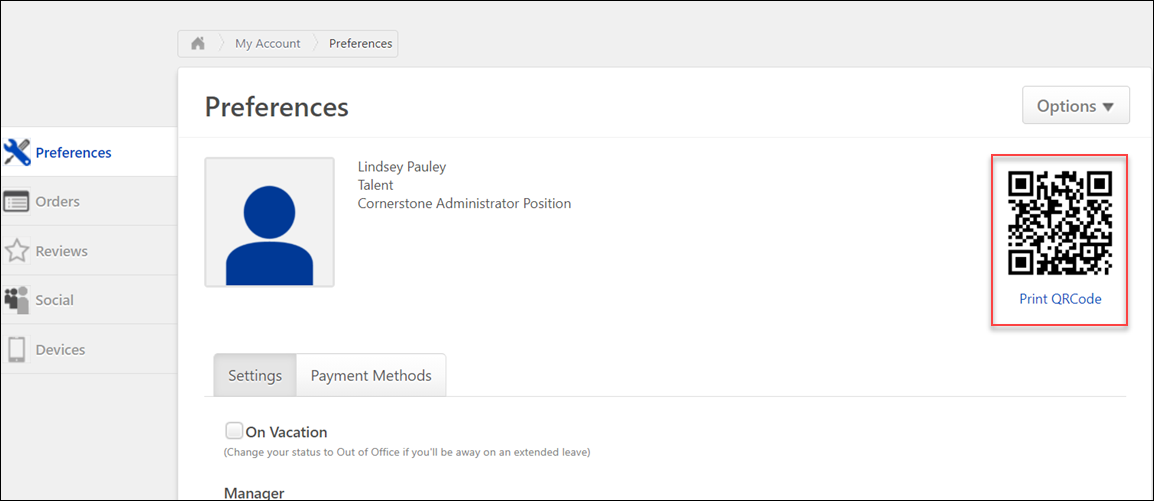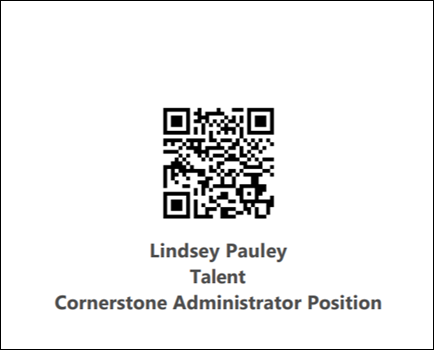My Account - Preferences - Print QR Code
To access My Account:Select the Settings icon ![]() in the screen's upper-right corner and select the My Account link.Select the Navigation icon in the screen's upper-right corner and select the My Account link.
in the screen's upper-right corner and select the My Account link.Select the Navigation icon in the screen's upper-right corner and select the My Account link.
| PERMISSION NAME | PERMISSION DESCRIPTION | CATEGORY |
| My Account - Manage | Allow users to view and modify their preferences on the My Account screen. The user must have this permission to access My Account. This permission cannot be constrained. This is an end user permission. | Core |
Print QR Code from My Account
Every user can access a QR code specific to them via their My Account page. If needed, the user can print the QR code. To print the QR code from the My Account page:
- Click the My Account link located either at the bottom of the portal's navigation menu or under the Gear icon in the upper-right corner of portal.
- Click the Print QRCode link which displays under the QR code image on the right side of the My Account-Preferences page.
- A printable version of the session's QR code downloads from the browser, allowing the user to open the download and print the QR code. The QR code displays with the user's name and position. This QR code can be presented to the instructor of a session the user is registered for if the session has been configured to track attendance via QR code.