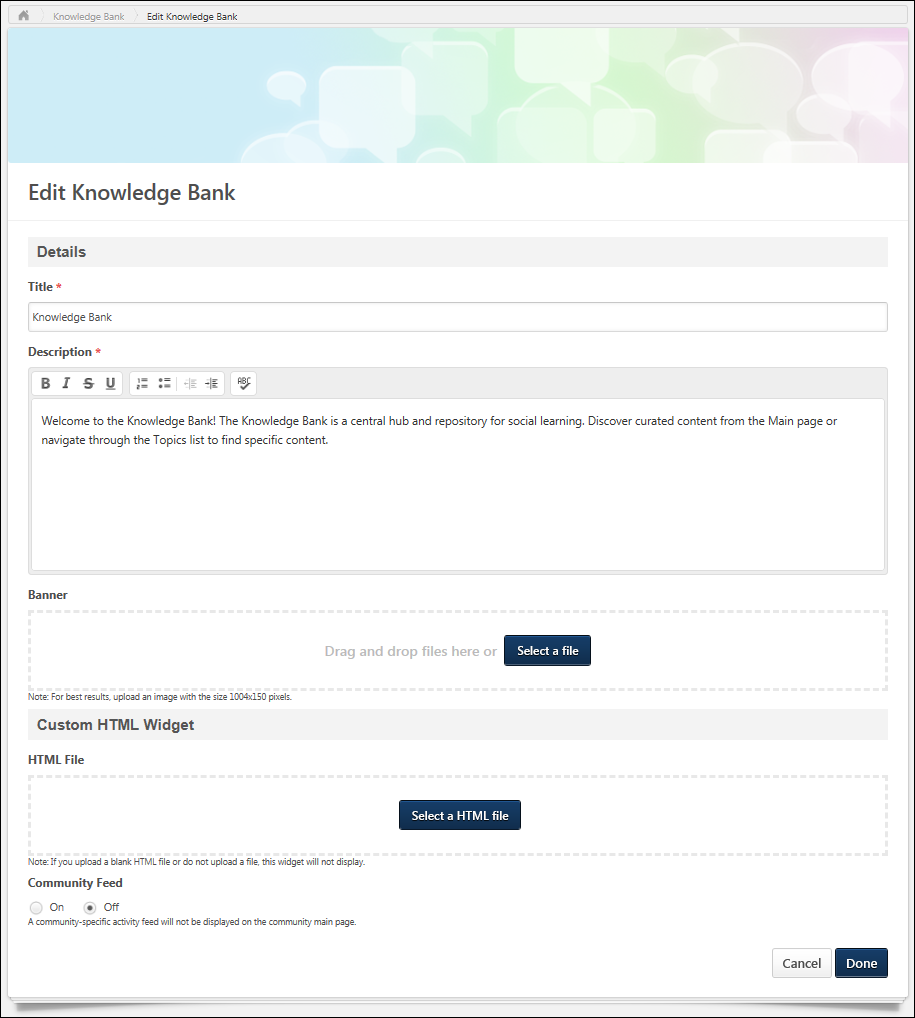To edit the Knowledge Bank, on the Knowledge Bank page, select Edit Knowledge Bank from the Options drop-down menu.
| PERMISSION NAME | PERMISSION DESCRIPTION | CATEGORY |
Details
Enter the following information for the Knowledge Bank:
- Title - Enter a title for the Knowledge Bank, up to 70 characters. This title will appear at the top of the Knowledge Bank.
- Description - Enter the Knowledge Bank description up to 3000 characters. This field includes rich text editing options. This field is optional.
- Banner - The banner image appears at the top of the Knowledge Bank and at the top of each Knowledge Bank posting. Add a banner file by dragging and dropping a file into the Attachment area. You can also attach a file by clicking the button and select a file from your computer. Note: The drag-and-drop functionality is not supported by Internet Explorer browsers. For best results, the banner image should be 1004 x 150 pixels.
- The Attachment Restrictions section on the Posting Action - Attach File topic provides a complete list of image attachment restrictions. See Posting Action - Attach File.
- Once a banner image is added to the Knowledge Bank, it cannot be removed. It can only be replaced with a new image.
Custom HTML Widget
The Custom HTML Widget section is only available if enabled by a backend setting. This section enables community moderators to upload an HTML file (.htm or .html), up to 5 MB in size. Once the Knowledge Bank is saved, the HTML data is rendered and displayed in the upper-left corner of the Knowledge Bank.
Add an HTML file by dragging and dropping the file into the Attachment area. You can also attach a file by clicking the button and select a file from your computer. Note: The drag-and-drop functionality is not supported by Internet Explorer browsers. Once the file is selected, a preview of the HTML widget is displayed in the section. If an empty file or no file is selected, then the HTML widget does not appear on the Knowledge Bank homepage.
Important: All HTML tags are accepted by the Custom HTML widget. Because malicious HTML files may be uploaded, this is a potential security risk and organizations may choose to disable this functionality.
Community Feed
A Community Feed is a feed that is displayed on the Main tab of the community. The Community Feed may display the latest activity for the specific community. In addition, community members may be able to create discussion postings directly from the Community Feed. All updates not posted directly to Community Feed, such as "received a reply" or "has created the discussion" updates, will not display if the update was made more than 365 days ago.
Select whether the Community Feed is enabled for the community. For new communities, the feed is enabled by default.
Done and Cancel
After entering the appropriate information, click to save the changes to the Knowledge Bank. Otherwise, click to discard any unsaved changes.