Connection requests can be sent from the Universal Profile - Bio pages. The Connections section of the Bio - About page displays the user's total number of connections and team.
To access the Bio - About page, go to . Click the Bio tab, and then click the About subtab. Note: The location of this link is configurable by your system administrator.
To access another user's Universal Profile - Bio page, select the user's photograph from any Universal Profile or Global Search page.
| PERMISSION NAME | PERMISSION DESCRIPTION | CATEGORY |
| Send Connection Request | Grants ability to send connection requests to other users within the new Connect. This permission can be constrained by OU and User's OU. The constraints that are placed upon this permission determine to whom the user can send connection requests. If a user is constrained by a specific OU, then the user can only send connection requests to users within that OU. | New Connect |
| EMAIL NAME | EMAIL DESCRIPTION | ACTION TYPE |
| New Connection Request | This email is triggered when a user receives a connection request. This email can be sent as a notification to Request Recipient or a specific user. Note: This email is only triggered for connections within New Connect, not Old Connect. | New Connect |
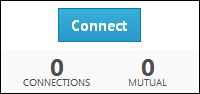
When viewing the Universal Profile - Bio page of another user, you can send a connection request for the user by selecting the button in the upper-right corner of their profile.
- If you are not connected to the user, the button is available. Selecting sends a connection request to the user. If enabled, the New Connection Request email is triggered when a connection request is sent.
- If the user whose page you are viewing has sent you a connection request, but you have not yet responded, then selecting confirms the connection and you are immediately connected. Accepting a connection request from a user automatically follows the user.
- If you are not connected to the user, but you have already sent a connection request to the user, then "Connection Pending" is displayed and the button is disabled.
- If you are already connected to the user, then Connected is displayed and the button is disabled.
- When sending a connection request, this action automatically follows the user. This occurs immediately and does not require the user to accept the connection request.
Below the button, the Bio - Connect widget displays the following information:
- Connections - The number of connections the user has.
- Mutual - The people to whom you are both connected.
- Followers - The number of followers the user has.