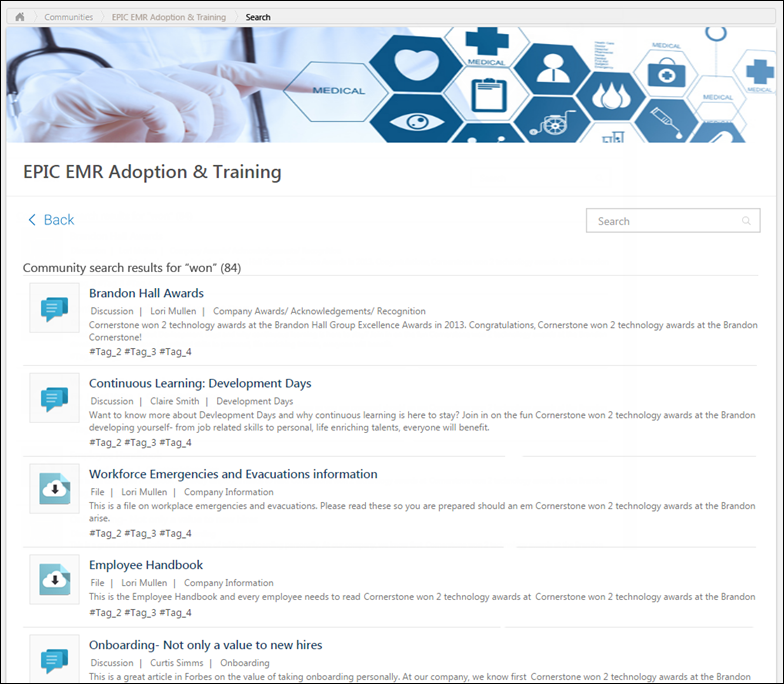Users can search for postings from within a community or topic. The search returns all available postings within the current community or topic that match the user's search criteria.
When searching for postings, the following fields may be searched:
- Title
- Body
- Replies
- File names for attached files
- URL title for attached URLs
- Posting author
- Community name
- Parent topics
- Tags
To search for postings within a community or topic, enter your search criteria in the Search field in the upper-right corner of the community or topic. Then, either click the Search icon ![]() or press [Enter]. This opens the Community Search Results page.
or press [Enter]. This opens the Community Search Results page.
| PERMISSION NAME | PERMISSION DESCRIPTION | CATEGORY |
| View Knowledge Bank/Communities | Grants ability to view the Knowledge Bank and Communities pages. This permission can be constrained by OU and User's OU. This permission is assigned to the default Administrator role by default. | New Connect |
Back
Click the Back link to return to the Community page or Topic Details page from which you initiated the search.
Search
To initiate a new search, enter your search criteria in the Search field and either click the Search icon ![]() or press [Enter]. This refreshes the page with the new search results.
or press [Enter]. This refreshes the page with the new search results.
Search Results
In the search results, featured postings are displayed above non-featured postings.
The following information is displayed for each posting that matches your search criteria:
- Posting Icon - An icon is displayed to the left of the posting title. This icon reflects the posting type.
- Posting Title - This displays the posting title. Click the posting title to view the posting.
- Posting Type
- Author - This displays the posting author's photo and name and the date on which the original posting was created.
- Parent Topic - This displays the topic that is associated with the posting.
- Body - This displays the posting text, up to two lines.
- Tags - Any tags that are associated with the posting are displayed below the posting body. System-defined tags are displayed before user-defined tags. User-defined tags are displayed in chronological order. Up to five total tags are displayed.