Edit Group - Generate Preview
When editing a group, if the Group Preview and Save Draft functionality is activated in Group Preferences, a Group Preview section is available. The administrator can preview or save the modified Group as a draft in the Group Preview section.
The Save Draft and Generate Preview options are only available if the Active checkbox is selected and the Freeze Group Processing checkbox is unchecked.
To edit a group from the Organizational Unit page, go to . Click the Manage Organizational Unit Hierarchy link. From the Select Organizational Unit drop-down list, select Group. Then, select the Edit icon in the Options column.
To preview the modified Group, select the button in the Group Preview section. The preview processing time varies depending on the criteria, but most previews will process in fewer than three minutes. While the preview is generated, administrators can cancel the preview or save the modified Group as a draft.
| PERMISSION NAME | PERMISSION DESCRIPTION | CATEGORY |
| Bypass Required Group Preview |
When the Group Preview functionality is enabled and the Require Preview Before Saving Edits toggle is enabled in Group Preferences, administrators with this permission can save edits to a Group or publish a draft without generating a preview. Administrators with this permission still have the option to generate a preview. This permission cannot be constrained. This is an administrator permission. |
Core Administration |
| OU Group - Update | Grants access to edit existing custom groups of users. This permission can be constrained by OU, User's OU, and Provider. This is an administrator permission. | Core Administration |
| OU Hierarchy - Manage | Grants ability to create and update/edit organizational units. This permission grants access to all OU types, both standard and custom. This permission can be constrained by OU and User's OU. This is an administrator permission. | Core Administration |
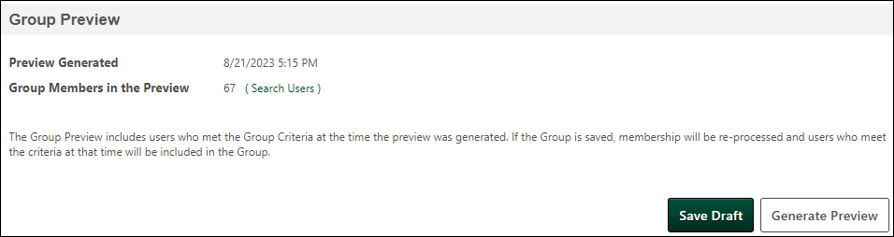
When the preview processing is complete, the following information is displayed:
- Preview Generated - This displays the date and time the preview was processed in the administrator's time zone.
- Group Members in the Preview - This displays the number of users in the portal who meet the Group Criteria. Administrators can compare this value with the Current Group Membership value to understand the potential impact on the Group if the edits are saved.
Note: The Group Preview includes users who met the Group Criteria when the preview was generated. If the Group is saved, membership will be re-processed, and users who meet the criteria at that time will be included in the Group.
Search Users in the Preview
- The administrator can select the Search Users link to search for specific users in the preview.
- When searching for users in the preview, the search fields return matches using 'starts with' logic. For example:
- Searching the Last Name field for "John" will return users with the last name "John" or "Johnson," but searching for "ohn" will only return last names that start with "ohn."
- The Manager Name field will return matches when either the manager's first name or last name starts with the search text. Entering 'John" in the Manager Name field will return users who report to 'John Smith" and users who report to "Tim Johnson" because both have either a first or last name that starts with "John."
- When searching for users, an error message is displayed if more than 100 users in the portal meet the search criteria.
- It is not possible to view or export the complete preview membership list.