SMP Assessor Task - Create - Step 2 - Availability
To create a Succession Management Planning (SMP) task, go to . Then, click the Add SMP Task link.
| PERMISSION NAME | PERMISSION DESCRIPTION | CATEGORY |
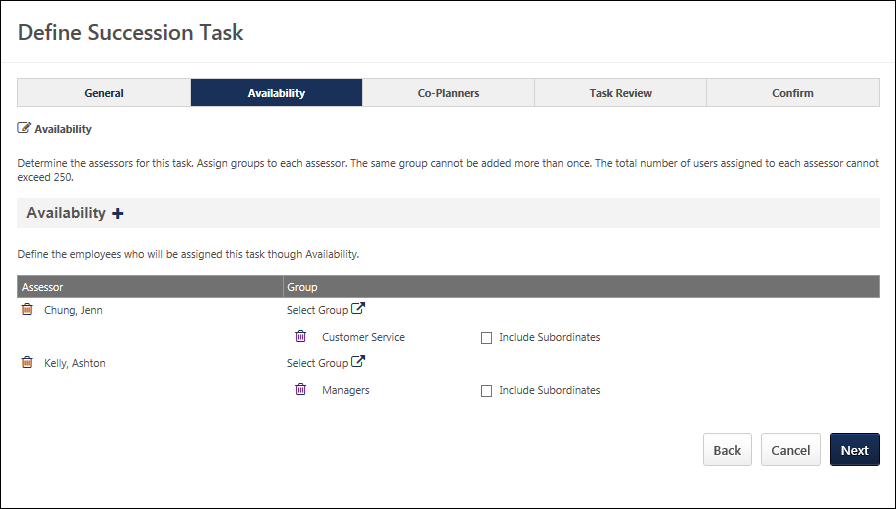
Add Assessor
Click the icon to the right of the Assessors heading to add an assessor. You can add multiple assessors.
Select Group
Click the Select Groups pop-up icon to select a group. For each assessor, you must select a group or multiple groups for the assessor to assess. The groups or talent pools must be created before they can be added to an assessor. Each assessor is responsible for completing an SMP task for the assigned groups. A group cannot be assigned to multiple assessors.
If the group assigned to an assessor contains the assessor's manager or someone higher in the assessor's hierarchy, these people are not included in the task to be evaluated by the assessor. Only subordinates or people within another branch of the hierarchy are included in the task.
Include Subordinates
After assigning a group, you may also choose to include the group's subordinates in the assignment. Note: When you include subordinates, you include all subordinates, not just the direct subordinates.
Back/Next
- Click to return to the previous page.
- Click to proceed to the Co-Planners step. The system validates the total number of assessee’s included in the task. If the number of users does not exceed 250, then the administrator proceeds to the Co-Planners step.If the number of assessee’s exceeds 250, the system prevents the administrator from proceeding to the next step until the number of assessees is 250 or less. See SMP Assessor Task - Create - Step 3 - Co-Planners.