To define attributes for a section, go to . Then, click the Define Attributes icon ![]() for the section.
for the section.
| PERMISSION NAME | PERMISSION DESCRIPTION | CATEGORY |
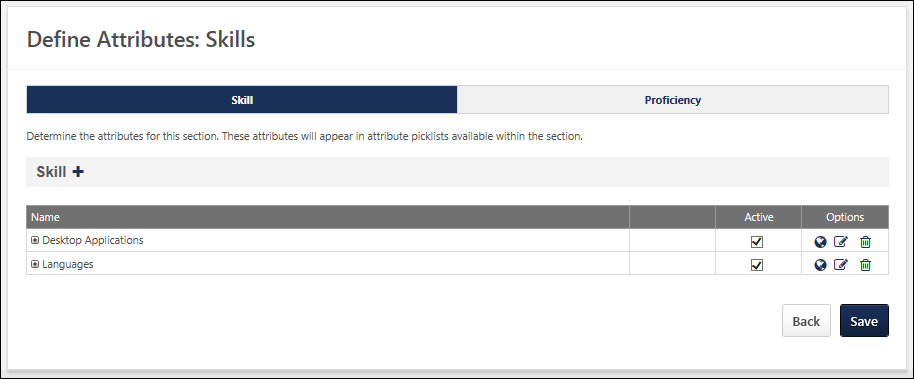
Awards
- Click Define Attributes
 to define attributes.
to define attributes. - Click Add
 .
. - Title - Enter title. The character limit for this field is 100 characters.
- Parent - A parent can be defined for the attribute, creating a hierarchical list of attributes. If no parent is selected, then the attribute will appear at the top of the hierarchy list.
- Click Save.
- Active - Check to make active.
- Translate - If multiple languages are enabled for your portal, select the Translate icon to translate the field into other available languages.
- Options
 - Click to edit existing entry.
- Click to edit existing entry. - Delete
 - Click to remove existing entry.
- Click to remove existing entry.
Education (Degree/Institution Attributes)
The Institution/University attribute field will allow the user to pick from a list of universities. By default, this field will be set to inactive. In order to save the section, either the Institution field or the University field needs to be active and required. The Degree in Progress field allows the user to designate a degree in progress if no graduation date is available. If checked, the user will not be required to enter a graduation date. The Highest Degree field allows the user to flag the highest education degree entered on the Resume. The education flagged as the highest degree will appear at the top of the list on the Resume.
- Choose Degree or University attribute from left panel.
- Click Define Attributes
 to define attributes.
to define attributes. - Click Add
 .
. - Title - Enter title. The character limit for this field is 100 characters.
- Parent - A parent can be defined for the attribute, creating a hierarchical list of attributes. If no parent is selected, then the attribute will appear at the top of the hierarchy list.
- Click Save.
- Active - Check to make active.
- Translate - If multiple languages are enabled for your portal, select the Translate icon to translate the field into other available languages.
- Options
 - Click to edit existing entry.
- Click to edit existing entry. - Delete
 - Click to remove existing entry.
- Click to remove existing entry.
Internal Positions (Training Skills Attributes)
- Click Define Attributes
 to define attributes.
to define attributes. - Click Add
 .
. - Title - Enter title. The character limit for this field is 100 characters.
- Parent - A parent can be defined for the attribute, creating a hierarchical list of attributes. If no parent is selected, then the attribute will appear at the top of the hierarchy list.
- Click Save.
- Active - Check to make active.
- Translate - If multiple languages are enabled for your portal, select the Translate icon to translate the field into other available languages.
- Options
 - Click to edit existing entry.
- Click to edit existing entry. - Delete
 - Click to remove existing entry.
- Click to remove existing entry.
Note: If more than one Attribute List field is defined on the Define Section page, then multiple tabs will appear on the left side of the page.
Licenses and Certifications
- Click Define Attributes
 to define attributes.
to define attributes. - Click Add
 .
. - Title - Enter title. The character limit for this field is 100 characters.
- Parent - A parent can be defined for the attribute, creating a hierarchical list of attributes. If no parent is selected, then the attribute will appear at the top of the hierarchy list.
- Click Save.
- Active - Check to make active.
- Translate - If multiple languages are enabled for your portal, select the Translate icon to translate the field into other available languages.
- Options
 - Click to edit existing entry.
- Click to edit existing entry. - Delete
 - Click to remove existing entry.
- Click to remove existing entry.
Role/Experience
- Click Define Attributes
 to define attributes.
to define attributes. - Click Add
 .
. - Title - Enter title. The character limit for this field is 100 characters.
- Parent - A parent can be defined for the attribute, creating a hierarchical list of attributes. If no parent is selected, then the attribute will appear at the top of the hierarchy list.
- Click Save.
- Active - Check to make active.
- Translate - If multiple languages are enabled for your portal, select the Translate icon to translate the field into other available languages.
- Options
 - Click to edit existing entry.
- Click to edit existing entry. - Delete
 - Click to remove existing entry.
- Click to remove existing entry.
Skills
For the proficiency attribute, you can define custom proficiency levels for skills.
- Choose Skill or Proficiency attribute from left panel.
- Click Define Attributes
 to define attributes.
to define attributes. - Click Add
 .
. - Title - Enter title. The character limit for this field is 100 characters.
- Parent - A parent can be defined for the attribute, creating a hierarchical list of attributes. If no parent is selected, then the attribute will appear at the top of the hierarchy list.
- Click Save.
- Active - Check to make active.
- Translate - If multiple languages are enabled for your portal, select the Translate icon to translate the field into other available languages.
- Options
 - Click to edit existing entry.
- Click to edit existing entry. - Delete
 - Click to remove existing entry.
- Click to remove existing entry.