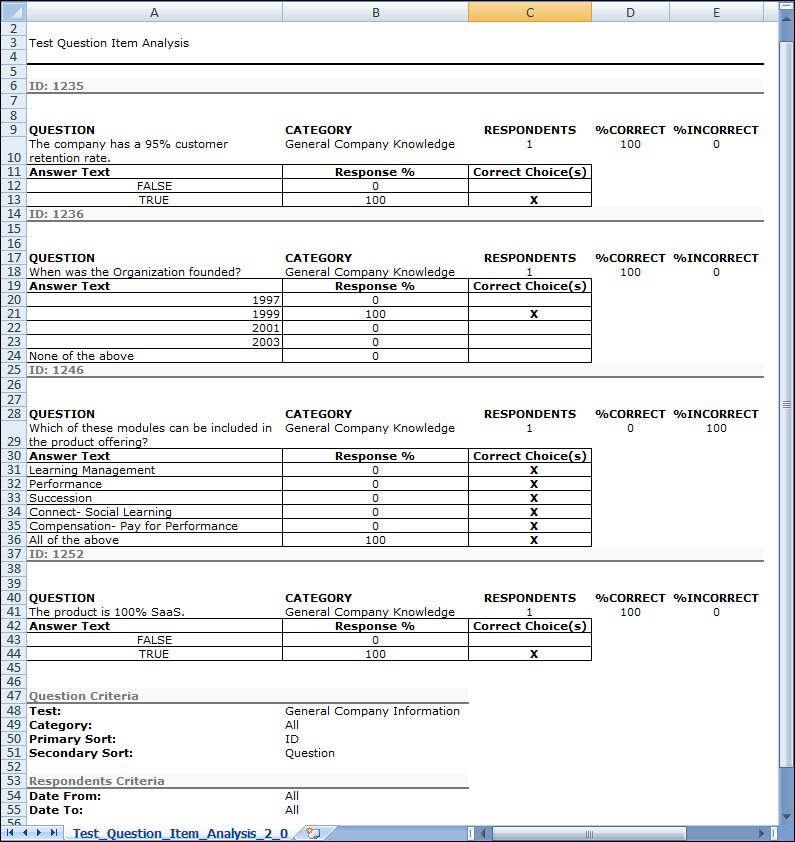The Test Question Item Analysis report enables you to analyze the value, clarity, and difficulty level of the following test question types:
- Yes/No
- True/False
- Multiple Choice/Single Answer
- Multiple Choice/Multiple Answer
- Text Only
The report displays each question for these question types on the test, as well as the percentage of correct and incorrect responses.
Data for Click on Image Questions: Data for Click on Image question types is not available from the Test Question Item Analysis Report. Instead, you can create a Custom Test Report to obtain analysis for Click on Image question types. Include the following fields in the custom report: Question ID, Question, Question Category, Question User Response Correct, and User ID. You can add filters to narrow down the data, such as a Title filter to report on data for a specific test. Or, you could include a filter for the Test Question ID field so that you can report on specific test questions.
To access the Test Question Item Analysis report, go to . Then, click the Test Question Item Analysis link.
| PERMISSION NAME | PERMISSION DESCRIPTION | CATEGORY |
Question Criteria
Date Criteria
|
Feature |
Description |
|---|---|
|
Date Criteria |
Select the date range for the report from the drop-down list or enter specific dates in the From and To fields. |

Note: On the report output, for portals with multiple languages enabled, the data in the Question, Category, and Response (if translatable) fields displays in the reporting administrator's language. If the reporting administrator's language is not available, the data displays in the field's default language.
Output - Printable Version
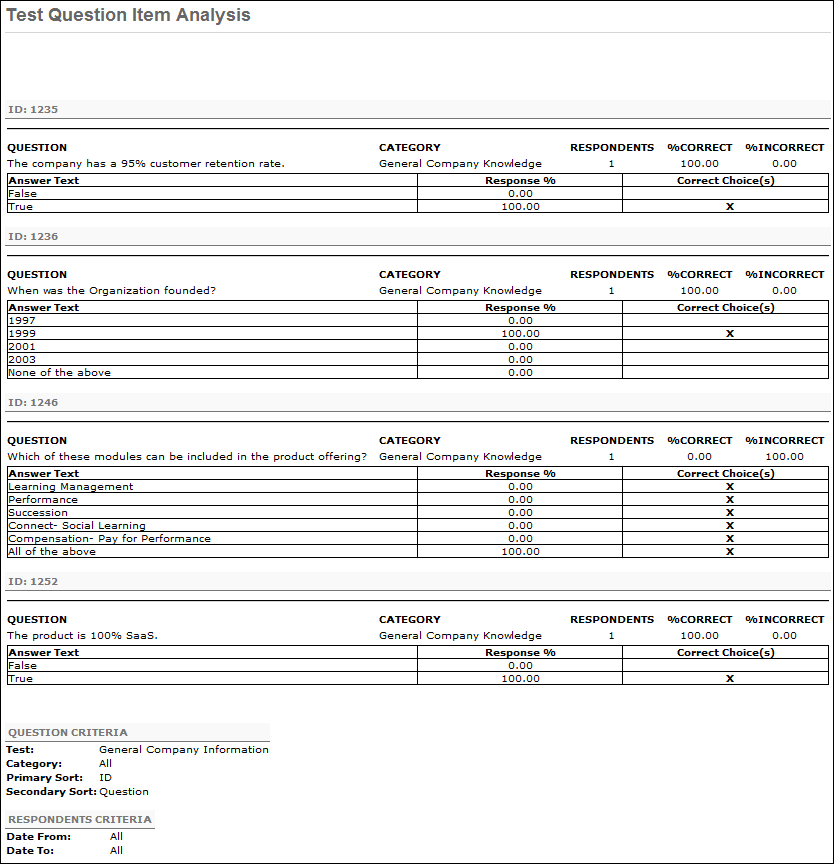
Output - Excel Version