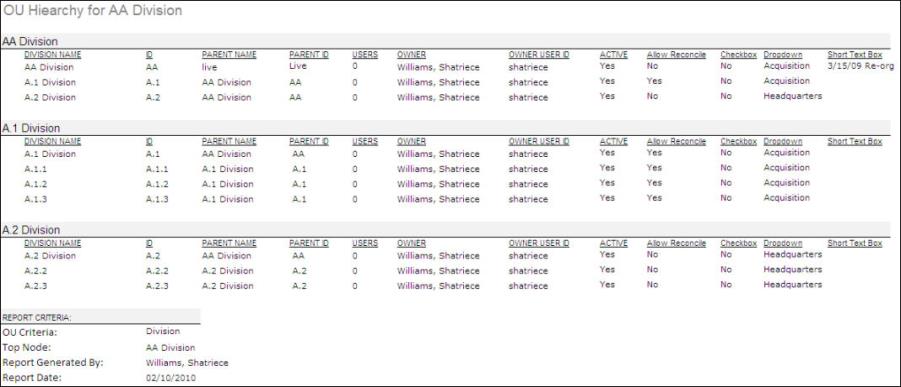This report display details of each OU in a selected hierarchy. The report output has different sets of columns for each reportable OU (OU Type, Group, and Self Registration Group). Also, OU custom fields are included in the report.
Note: Both active and inactive OU custom fields are included in the report.
- When running the standard OU Hierarchy without specifying any criteria, all custom fields (Active and Inactive) are returned even if the fields contain no data.
- When running the standard OU Hierarchy and specifying any criteria, all custom fields (Active and Inactive) are only returned if the custom field has been populated for an OU within the report criteria.
To run the OU Hierarchy Report, go to . Then, select the System tab and click the OU Hierarchy link.
Criteria
| Filter Name | Description |
|---|---|
| OU Criteria | Select a specific organizational unit. |
| OU Status | Select this option to display inactive OUs. |
| Group By | Select whether to group by parent OU or to not group results. |
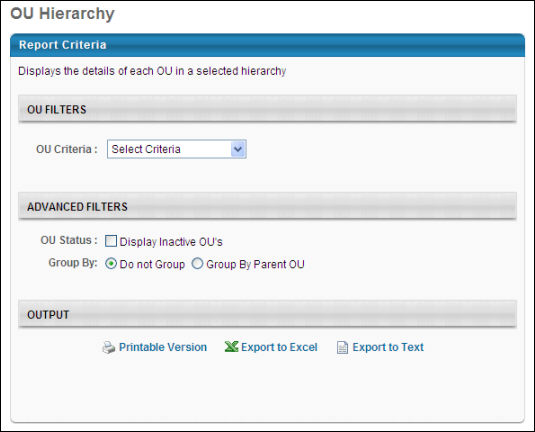
The report first displays the information for the selected OU. After, the report displays the OU information for the selected OU's child OUs. The report displays the child OUs by first listing the OUs in the first level below the selected OU, then the OUs in the second level below the selected OU, etc.
The Active column only appears when the Display Inactive OU's option is selected.
Output Not Grouped
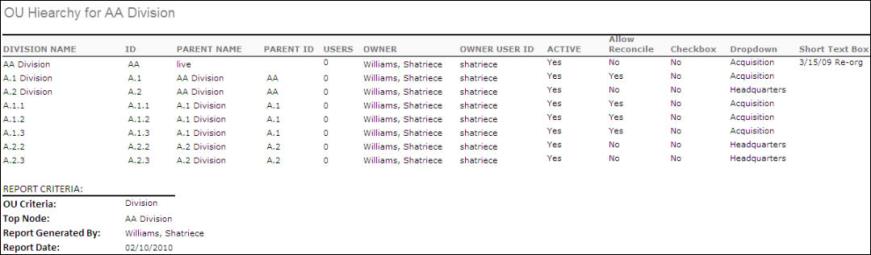
Output Grouped by Parent OU