Job Pool Task Report
The SMP Job Pool report enables administrators to view detailed incumbent, position, and successor information from a SMP Job Pool task. This report only returns data from job pool tasks that are in an In Progress, Completed, or Expired status.
| PERMISSION NAME | PERMISSION DESCRIPTION | CATEGORY |
Criteria
General
Position Criteria
Incumbent Criteria
| Filter | Description |
|---|---|
| Additional Incumbent OU | From the drop-down, select an additional OU to display in the report. The incumbent's current position is automatically displayed in the report. |
| Include Incumbent User Name(s) | Select this option to include the incumbent user names for each position. As a best practice, this option should be selected for organizations that have multiple successors per position and want to filter reporting results by potential successor. |
| Select Incumbent User Custom Fields | This field enables administrators to include incumbent user custom fields in the report. Click the Expand arrow
|
| Select Incumbent SMP Metrics - Current Ratings | This field enables administrators to include incumbent SMP ratings in the report. These are the most recent SMP ratings for the incumbent. Click the Expand arrow |
| Select Incumbent SMP Metrics - SMP Task | This field enables administrators to include SMP metrics that are associated with the Incumbent Details section from the selected task and available to the user. Click the Expand arrow |
Successor Criteria
Process Report
| Criteria | Description |
|---|---|
| Report Title | Enter a title for the report, up to 50 characters. This defaults to "Job Pool Task Report" if no title is entered. The title is displayed on the report and is also displayed in the list of Processed Reports on this page. |
This is an asynchronous report, which allows the administrator to define the standard report and generate the report asynchronously. As a result, when administrators process the report, the system generates the report in the background, while the administrator can move on to other areas of the system. When the report is finished processing, the administrator can then view the full report in its entirety.
- Up to three separate reports can generate asynchronously, allowing greater flexibility for creating and storing different versions of the report.
- If you process a report or refresh a stored report, the report appears in the table as Queued.
- The most recently created report displays at the top of the table.
- Since the user can generate up to three reports, the administrator can define a report title for each of the generated reports.
- Clicking the View Details icon changes the report settings on the page to match those of the selected previously run report.
When the Process Report link is clicked, the report is run based on the selected criteria. The report output is stored in the Processed Reports table.
The administrator can choose the following actions and options for each report in the Processed Report table:
- Click the Excel icon to download the report in an Excel file.
- Click the Refresh icon to refresh the report results.
- Click the View Details icon to view the filter criteria for the report.
- Click the Delete icon to delete the report.
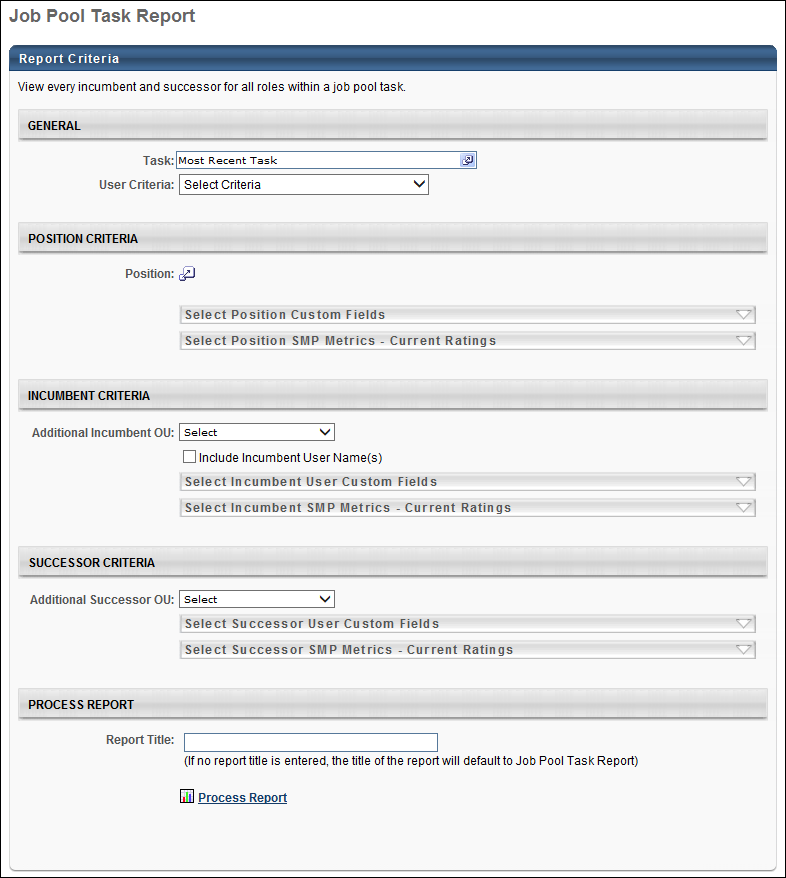
Output
In the output, the position data appears on the left. This includes any custom fields applied to the position.

Incumbent data appears to the right of the position data. If included, the Incumbent Full Name(s) column contains a comma separated list of the incumbent user full names for each successor.

Successor data appears to the right of the incumbent data. Successor data does not repeat within the same position.
