Performance Review Section Rating Comparison Report
Score Calculation Note: This report calculates a review section score by calculating the average of the question scores within the section. This report does not reflect the question weights included in the review section. As a result, the section rating shown in the report may not match the actual section rating from the task.
To access the Performance Review Section Rating Comparison Report, go to . Select the Performance tab. Then, select the Performance Review Section Rating Comparison link.
| PERMISSION NAME | PERMISSION DESCRIPTION | CATEGORY |
Criteria
Process Report
This is an asynchronous report, which allows the administrator to define the standard report and generate the report asynchronously. As a result, when administrators process the report, the system generates the report in the background, while the administrator can move on to other areas of the system. When the report is finished processing, the administrator can then view the full report in its entirety.
- Up to three separate reports can generate asynchronously, allowing greater flexibility for creating and storing different versions of the report.
- If you process a report or refresh a stored report, the report appears in the table as Queued.
- The most recently created report displays at the top of the table.
- Since the user can generate up to three reports, the administrator can define a report title for each of the generated reports.
- Clicking the View Details icon changes the report settings on the page to match those of the selected previously run report.
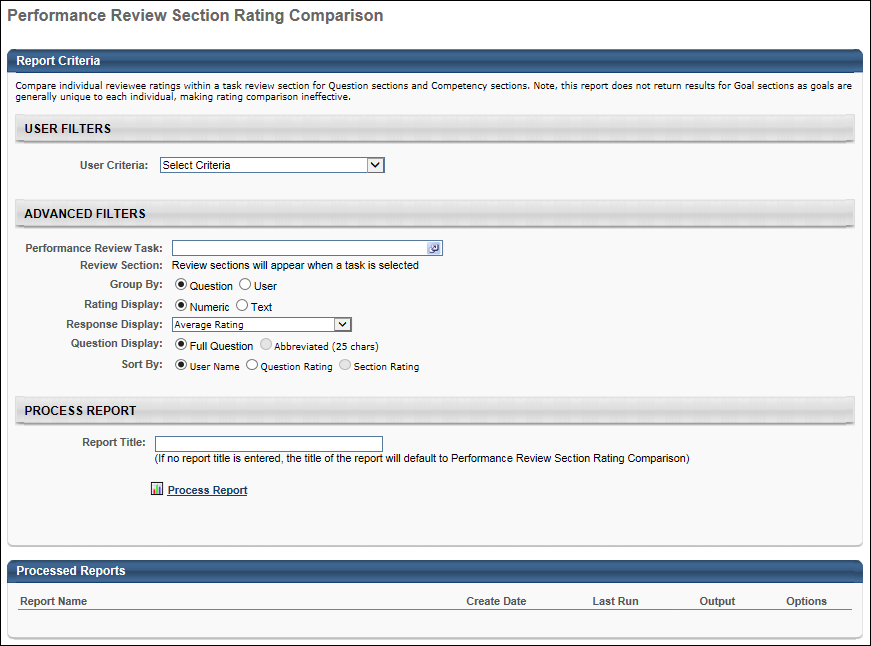
Output
After the report is processed, you can:
- View the report data by clicking the Excel icon.
- Update the report data by clicking the Refresh icon.
- View the report details by clicking the Details icon.
- Delete the report by clicking the Delete icon.