The Goal Hierarchy Report displays a visual representation of the full hierarchy for a specified user's goals. This report can be run for all of a user's goals or specific goals.
Criteria
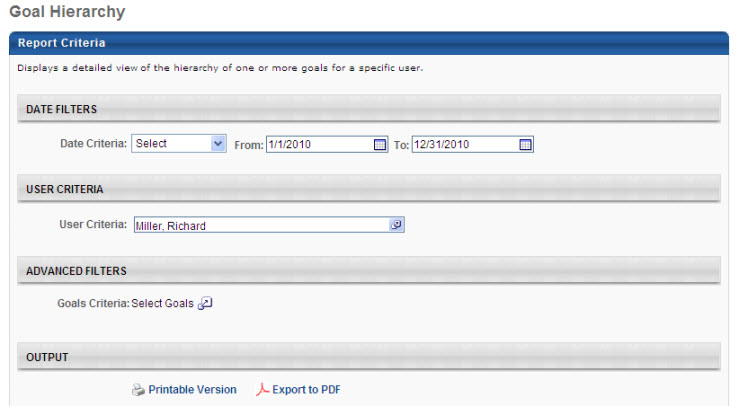
Output
Note: Field names may be customizable by the system administrator, so your field names may vary.
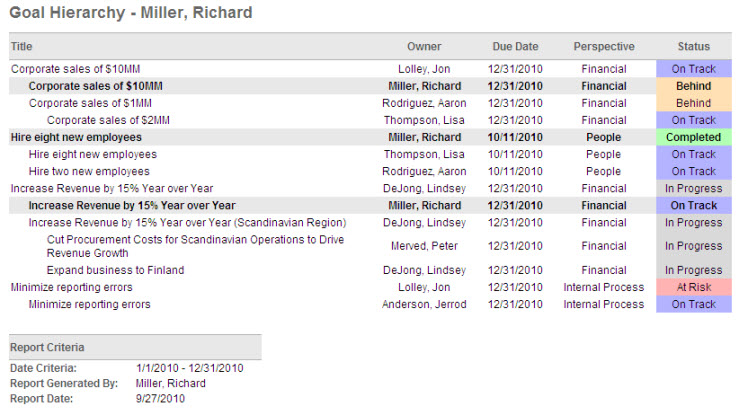
The entire hierarchy for each goal displays along with detailed information about each goal. Goals that are part of the same hierarchy display together. Goals that are not part of the same hierarchy are separated by a line.
Configuration Options
The following labels can be configured on the Goal Configuration page, and this report will match what is configured there:
- Status, Perspective, Due Date
Progress and Status can be turned off on the Goal Configuration page. If Status is turned off, a Progress percentage will display in its place. If both Progress and Status are turned off, nothing will display in this column.
The names and colors associated with the statuses are based on the OU of the goal owner and can be configured on the Goal Configuration page.
Goal visibility is set on the Goal Preferences screen. For goals that you do not have the proper permissions to view, you will not see a detailed status. For example, for your supervisor's goals, you will not see a detailed status (On Track, Critical). Instead you will see a general status (In Progress, Not Started).