The Development Plan Group Details Report displays the details of each development plan for a selected group of users that fall within a specific time period. This report includes development plans that are in Draft status. If any part of a development plan is in the time period, it is displayed. This report can be used to get a detailed look at a group of users' development plans.
Note: Development Plans Standard Reports are not supported if your organization is using the redesigned development plan functionality.
Criteria
Process Report
This is an asynchronous report, which allows the administrator to define the standard report and generate the report asynchronously. As a result, when administrators process the report, the system generates the report in the background, while the administrator can move on to other areas of the system. When the report is finished processing, the administrator can then view the full report in its entirety.
- Up to three separate reports can generate asynchronously, allowing greater flexibility for creating and storing different versions of the report.
- If you process a report or refresh a stored report, the report appears in the table as Queued.
- The most recently created report displays at the top of the table.
- Since the user can generate up to three reports, the administrator can define a report title for each of the generated reports.
- Clicking the View Details icon changes the report settings on the page to match those of the selected previously run report.
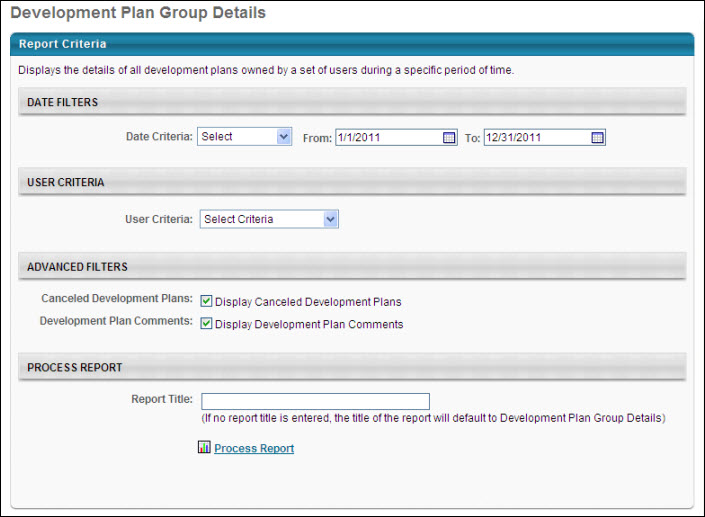
Output
