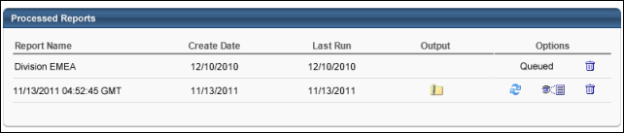The Bulk Compensation Statements report allows administrators to generate compensation statements for multiple employees in a single report.
To access the Bulk Compensation Statements report, go to . Under the Compensation tab, click the Bulk Compensation Statements Report link.
| PERMISSION NAME | PERMISSION DESCRIPTION | CATEGORY |
| Bulk Compensation Statements | Grants access to Bulk Compensation Statements Report, which generates compensation statements for multiple employees in a single report. | Reports - Compensation |
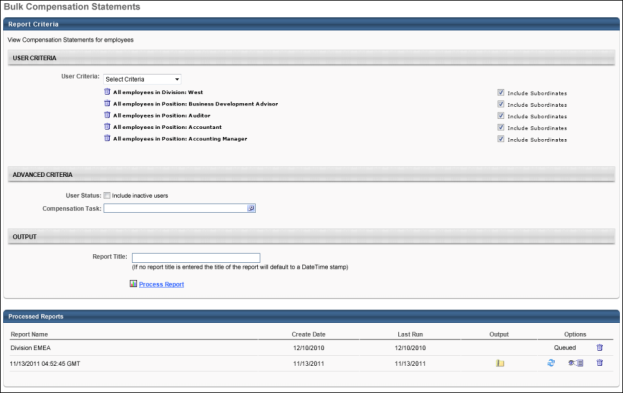
Criteria
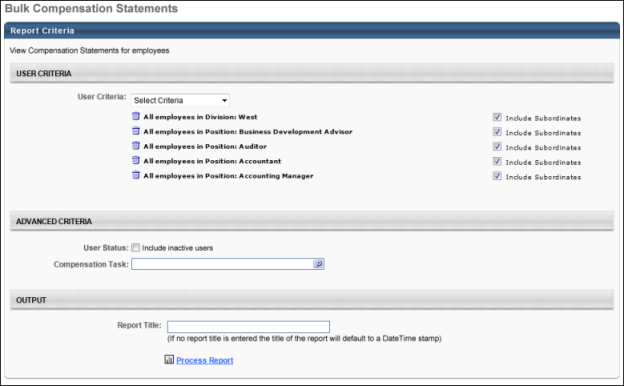
Asynchronous reports allow the administrator to define the standard report and generate the report asynchronously. As a result, when administrators process the report, the system generates the report in the background, while the administrator can move on to other areas of the system. When the report is finished processing, the administrator can then view the full report in its entirety.
- Up to three separate reports can generate asynchronously, allowing greater flexibility creating and storing different versions of the report.
- If you process a report or refresh a stored report, the report appears in the table as Queued.
- Since the user can generate up to three reports, the administrator can define a report title for each of the generated reports.
Processed Reports Table
The Processed Reports table displays the following for the report:
- Report Name
- Create Date
- Last Run
- Output - Click the zip file icon to open the file. Each compensation statement appears in the zip folder as a separate .pdf file. Note: When the report is queuing, which is indicated by "Queued" in the Options column, the Output column is blank.
- Options - The following options are available in the Options column:
- Refresh - Click to refresh the file data.
- View Details - Click to view the report configuration details.
- Remove - Click to delete the report.