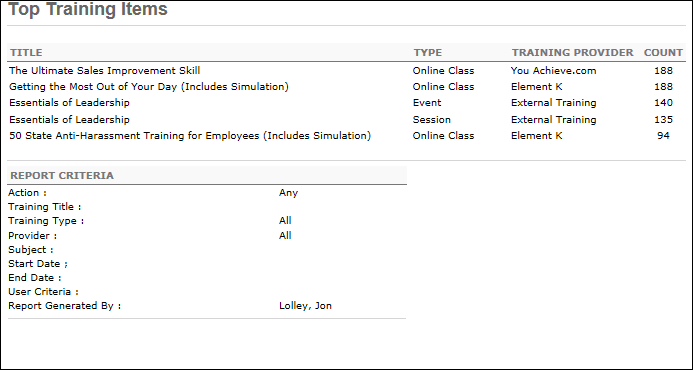Users with permission to create dashboards and users with permission to view dashboards can view the report details for the dashboard.
A detailed view of the report data is available for each dashboard widget. To view the details of the report, click the View Details link in the Options menu for the widget.
Note: The View Details option is not available if the record count is more than 65,000. When this occurs, the View Details option is grayed out and not selectable.
To access Dashboards, go to .
| PERMISSION NAME | PERMISSION DESCRIPTION | CATEGORY |
| Dashboard - View |
Grants the ability to view dashboards created by self or shared by others. User must also have permission to view the standard, custom or Reporting 2.0 reports that are included in any shared dashboards. If a user does not have permission to view a report type, the user cannot view that report type within the dashboard. This is an end user permission. |
Reports - Dashboards |
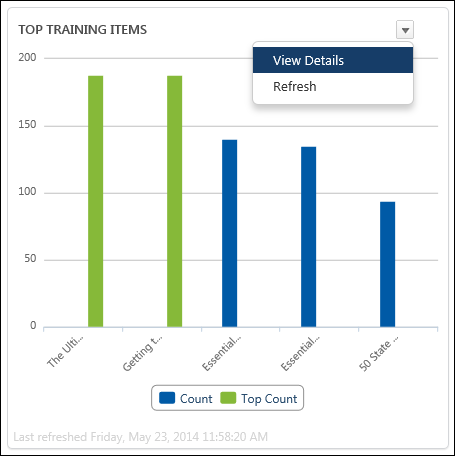
View Details
To view the report details, click View Details from the options drop-down in the upper-right corner of the widget. This opens a detailed view of the report data in a pop-up window.
The title of the report is provided, as well as the name of the user who initially created the report, report date and time, record count, and record count limit.
The data that appears in the report is dependent upon the type of report you are running. For example, if you are running a report that only provides data for training items and does not include individual users, then users will not appear when viewing the details of the report.
Sort/Filter
Sorting options and filters are not available when viewing the details.
Charts
Charts appear at the top of the details pop-up. A menu option is available in the upper-right corner and includes the following options:
- Show Labels - Click this option to show the labels for each data point on the chart.
- Print Chart - Click this option to print the chart using the options available in your Print pop-up.
- Save as Image - Click this option to save the chart as an image on your device. The image only displays what appears on the screen. For example, if you are saving a chart that lists all the training types in your portal (which appear as a list on the right side of the chart), the list may be too long to appear on the screen. In that case, any additional training types will not appear in the printable image.
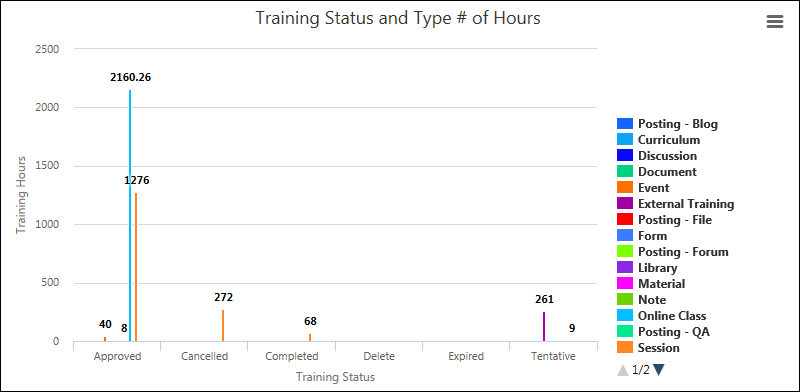
Print/Export to Excel
Your browser may have Print and Export to Excel options by right-clicking on the View Details page. The View Details page does not have built-in options for printing and exporting.