Dashboard widgets can be edited or copied by users with permission to create dashboards. When editing a widget, all fields are editable. When copying a widget, all fields are copied and can be modified.
To access Dashboards, go to .
| PERMISSION NAME | PERMISSION DESCRIPTION | CATEGORY |
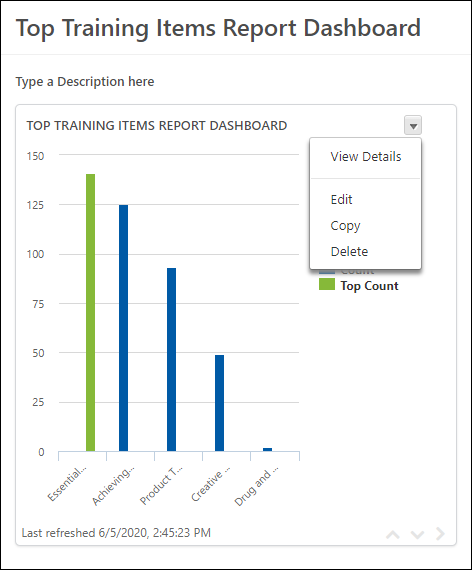
Edit Widget
To edit a widget:
- Click Edit from the drop-down on the dashboard page. This opens the dashboard in edit mode.
- Hover over the widget. This allows the options drop-down arrow to appear in the upper-right corner of the widget.
- Click Edit. This opens the standard report criteria page from which you can modify the criteria settings.
- Click in the standard report window.
- Click on the dashboard.
Copy Widget
To copy a widget:
- Click Copy from the drop-down on the dashboard page. This opens the dashboard in edit mode.
- Hover over the widget. This allows the options drop-down arrow to appear in the upper-right corner of the widget.
- Click Copy. This opens the standard report criteria page from which you can modify the report title for the widget, as well as the criteria settings for the report.
- Click in the standard report window.
- Click on the dashboard.
Note: Descriptions of the standard report criteria fields are available in each associated standard report topic in Online Help.