Applicant Sources
The Applicant Sources page allows administrators to configure custom applicant sources. The URL parameter that is generated for a custom source can be appended to the URL for a career site so that the custom applicant source will be attributed to any applicants who apply to jobs from the associated career site.
For instructions on appending the URL parameter, see the Append URL Parameter topic in Online Help. See Append URL Parameter.
To access Applicant Sources, go to .
- Brianna is a Recruiting Manager and Administrator. She wants her team of recruiters to try posting engineering jobs on an external career site called, EngineeringJobs, so that they can attract more engineers to apply.
- Brianna does not want her team to create and maintain a separate career site just to track the source of applicants from EngineeringJobs.
- Instead, Brianna goes into Applicant Sources and adds EngineeringJobs as a source.
- She generates a URL parameter for EngineeringJobs.
- She notifies her recruiters to append “EngineeringJobs” to the end of the URLs for jobs posted to the external EngineeringJobs career site.
- Brianna and her recruiting team will be able to see the applicant source indicate EngineeringJobs for applicants who apply via the URLs to which the “EngineeringJobs” URL parameter was appended.
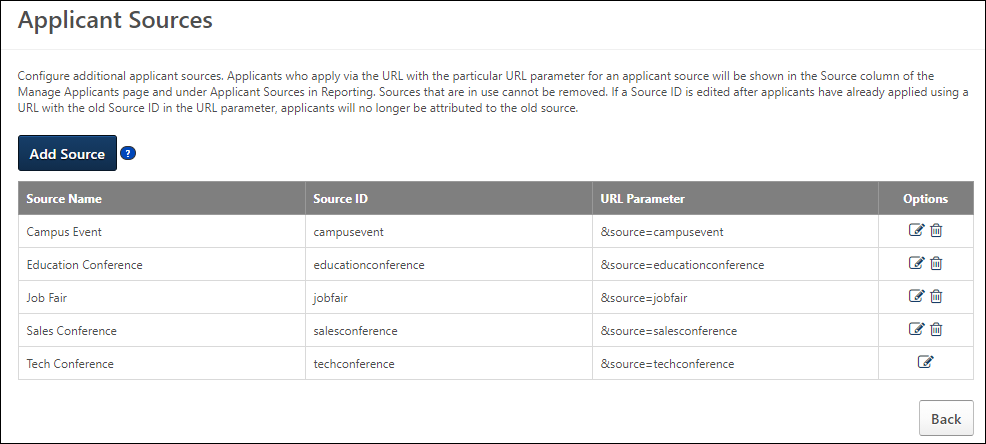
Add Source
Click to add a custom applicant source. See Applicant Sources - Add Custom Applicant Source.
Applicant Sources Table
The applicant sources table displays your portal's custom applicant sources. The sources appear in alphabetical order.
The following information displays for sources:
- Source Name - This is the name of the applicant source.
- Source ID - This is the ID of the source.
- URL Parameter - The URL parameter is automatically generated when a custom applicant source is created. The parameter is configured as &source=[Source ID].
- Options - The following options are available:
- Edit - Click Edit icon
 to edit the source. This opens the Edit Source pop-up. Both the Name and Source ID fields can be modified. Click in the pop-up to save the changes. Then, click on the Applicant Sources page to save the changes to the page. Only sources that have been added to Applicant Sources can be edited.
to edit the source. This opens the Edit Source pop-up. Both the Name and Source ID fields can be modified. Click in the pop-up to save the changes. Then, click on the Applicant Sources page to save the changes to the page. Only sources that have been added to Applicant Sources can be edited. - Delete - Click the Delete icon
 to remove the custom source. Then, click on the Applicant Sources page to save the changes to the page. Applicant sources that are in use cannot be deleted.
to remove the custom source. Then, click on the Applicant Sources page to save the changes to the page. Applicant sources that are in use cannot be deleted.
- Edit - Click Edit icon
The URL parameter can be copied from the Applicant Sources page and pasted to the end of the URL for a career site so that when a career site link is sent directly to an applicant and the applicant applies to a job from the career site, the applicant's source will be the custom source that was created in Applicant Sources.
Save/Cancel
Click to save the custom source settings.
Click to return to the page.