The Disclaimer action item is used for applicants and agencies to accept terms when completing an application. This action item can be used multiple times within an application workflow.
To create an application workflow template, go to . Then click Create Template.
| PERMISSION NAME | PERMISSION DESCRIPTION | CATEGORY |
| Application Workflow Template - View | Grants ability to access and view Application Workflow Templates. | Recruiting Administration |
Administrators can only edit templates that they created or that were created by other administrators who exist within the constraints applied to this permission.
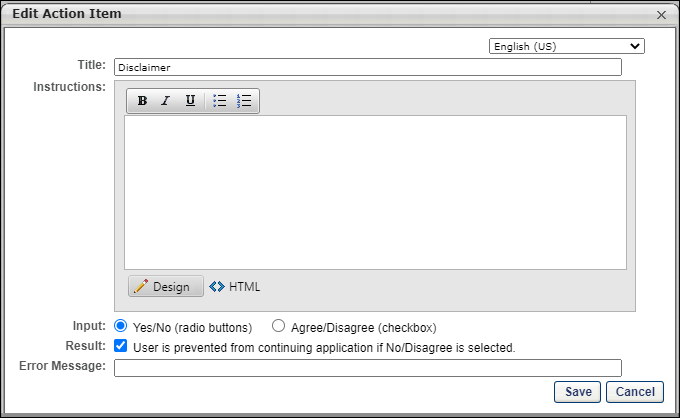
Add Disclaimer
To add a disclaimer:
- Click Disclaimer in the Add Action Item drop-down on the Application Workflow page. This opens the Edit Action Item pop-up.
- Select a language from the language drop-down, for portals with multiple languages. The language selected defines the language in which the fields will be translated. Before saving the action item, you can provide a translation for as many languages as desired based on the languages available. Selecting a different language preserves each translation that has been entered into the fields, even if you have not yet saved the action item.
- Enter a title in the Title field, up to 100 characters. This is a required field.
- Enter the disclaimer text in the Disclaimer field. There is no character limit. This field is required and accepts HTML. JavaScript is not supported.
- Select an Input option, either Yes/No or Agree/Disagree. This determines the answer options that display for applicants when choosing to accept or not accept the terms of the disclaimer.
- Select the User is prevented from continuing option to require applicants to agree to the disclaimer before continuing with the application.
- Enter the error message that appears for the applicant if they attempt to continue without agreeing to the disclaimer. This is a required field and it accepts up to 250 characters.
- Click . Or, if you would like to provide translations for additional languages, you can select another language from the language drop-down. This clears the fields and allows you to enter a new translation.
If the option is unchecked, applicants can proceed with the application regardless of how they respond to the disclaimer.
Mobile Icon
The mobile icon ![]() that displays in the right column on the Application Workflow page indicates that the action item is compatible with mobile devices. When included in the application workflow, applicants filling out an application on a mobile optimized career site can access and complete this action item directly from their mobile device.
that displays in the right column on the Application Workflow page indicates that the action item is compatible with mobile devices. When included in the application workflow, applicants filling out an application on a mobile optimized career site can access and complete this action item directly from their mobile device.
Edit Action Item
Click the Edit icon ![]() for the action item to edit the title, instructions, and note. Click to save the changes.
for the action item to edit the title, instructions, and note. Click to save the changes.
Delete Action Item
Click the Delete icon ![]() to delete the action item.
to delete the action item.