The Manage Applicants page is one of the most frequently visited areas by administrators, recruiters, and requisition owners.
Users can click Edit to customize the layout of requisitions so that recruiters can more efficiently take actions and make decisions on. The Default Sort section has options to change the sort orders for applicants.
Editing the Manage Applicants Page
- Choose Admin>Tools from the menu bar.
- Click the Recruit link.
- Click the Manage Requisitions link.
- Click Search Requisition.
- Click the Applicants Number.
- Click the Edit icon.
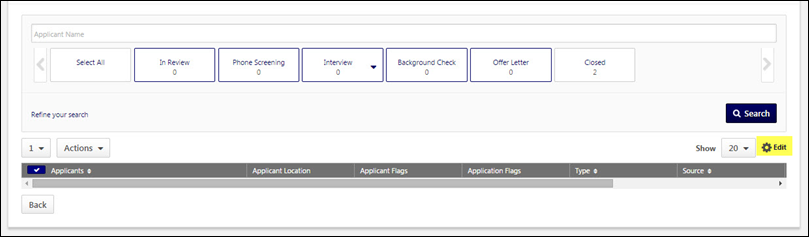
The settings in this area can be selected to apply to only to the edited requisition. Changes can also be made to the default template that will affect other requisitions as well.
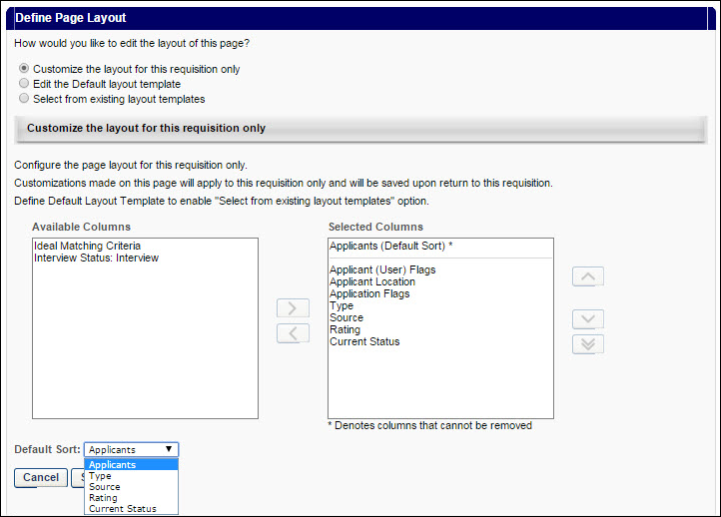
The available and selected column values can be adjusted to specify the type and order of information that appears within the manage applicants page.
Editing the Default Template and Creating Other Requisition Display Templates
Any time Administrators edit the template for any requisition, they can configure how the Manage Applicants page will appear for all other requisitions that are not customized by selecting the second option to edit the Default Layout Template.
The third selection allows Administrators to save a requisition display template that does not automatically apply as a default display, but can be saved and stored for other requisitions. When viewing this page within other requisitions, previously built templates can be used to customize the display as defined within the template.
Other Resources
- Manage Applicants - Edit Page Layout