Use the Bio About Preferences page to configure which information appears on the About tab of the Universal Profile - Bio page.
To access the Bio About Preferences page, go to .
| PERMISSION NAME | PERMISSION DESCRIPTION | CATEGORY |
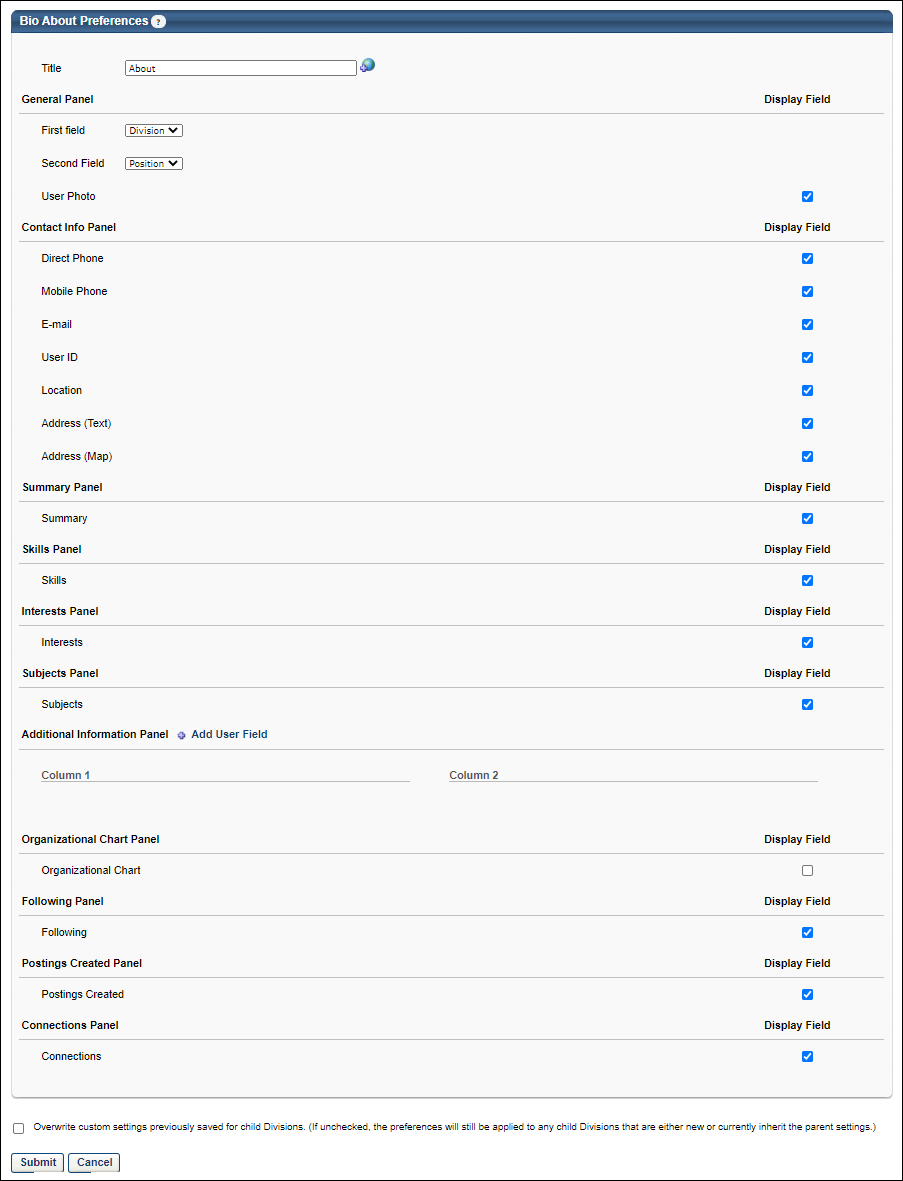
Title

In the Title field, set the name of the About tab on the Universal Profile: Bio page. The default value for this field is "About." This field is required. The character limit for this field is 50.
General Panel
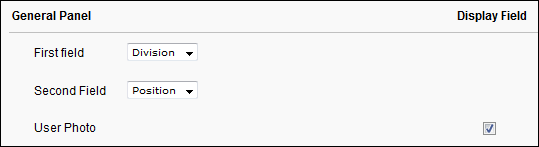
This section enables administrators to configure what is displayed in the General section on the Bio page - About tab.
- First Field - From the drop-down, select the user's OU identifier that should display first in the General panel. Division is selected by default.
- Second Field - From the drop-down, select the user's OU identifier that should display second in the General panel. Position is selected by default.
- User Photo - Select this option to display the user's photo. If this option is not selected, then no photo is displayed.
Contact Info Panel
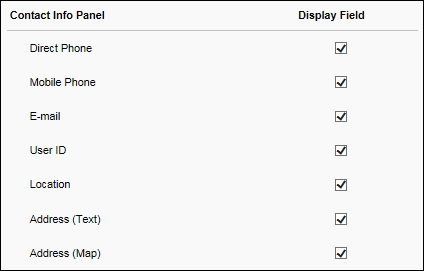
This section enables administrators to configure what is displayed in the Contact Info section on the Bio page - About tab.
- Direct Phone - Select this option to display the user's Direct Phone number, which is stored in the User Record.
- Mobile Phone - Select this option to display the user's Mobile Phone number, which is stored in the User Record.
- E-mail - Select this option to display the user's email address, which is stored in the User Record.
- User ID - Select this option to display the user's User ID, which is stored in the User Record. This enables users to easily reference their User ID.
- Location - Select this option to display the user's Location OU.
- Address (Text) - Select this option to display the user's address in text format.
- Address (Map) - Select this option to display a Google map of the user's address.
Summary Panel

This section enables administrators to configure whether the user's Connect summary from their Connect profile is displayed in the Summary section on the Bio page - About tab. This field can be edited in-line on the Bio - About page.
Skills Panel

This section enables administrators to configure whether the user's Career Center skills from their Career Center resume are displayed in the Skills section on the Bio page - About tab. This option is only available to administrators with permission to view a user's Career Center information.
Interests Panel

This section enables administrators to configure whether the user's interests from their Connect profile are displayed in the Interests section on the Bio page - About tab. This option is only available to administrators with permission to view a user's Connect information. This field can be edited in-line on the Bio - About page..
Subjects Panel

This section is only available if the Learning module is enabled.
The Learner Home and Browse for Training pages can display training from a user's favorite subjects. In addition, the Browse for Training page can be filtered to display training from a user's favorite subjects.
When this option is selected, the following occurs:
- The Subjects section is available on the Universal Profile: Bio - About page, which enables users to configure their favorite training subjects.
- The Your Subjects section is available on the Learner Home page, which enables users to configure their favorite subjects.
- The My Subjects training filter is available on the Browse for Training page, which only displays training from the user's favorite training subjects.
- The My Subjects section on the Browse for Training landing page may be enabled via Browse for Training Preferences. This section displays training that is associated with the user's favorite training subjects.
Additional Information Panel
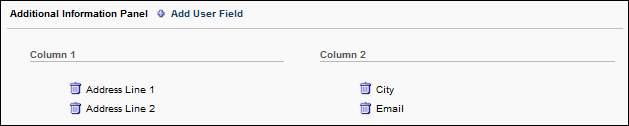
This section enables administrators to configure which User Record custom fields are displayed on the About tab of the Bio page. The selected information is displayed in the Additional Info section.
To add a User Record custom field, click the plus icon to the right of the Additional Information Panel heading. A list of available User Record custom fields is displayed. All of the newly added fields are added to Column 1.
The administrator can reorganize the fields by dragging and dropping the fields into the desired column or position within the column. Fields that are in column 1 will display in the left column on the Bio - About page, and fields that are in column 2 will display in the right column.
To delete a field, click the Remove icon ![]() to the left of the field name.
to the left of the field name.
Organizational Chart Panel

This section enables administrators to configure whether the user's organizational chart information is displayed in the Organizational Chart section on the Bio page - About tab. This includes the user's manager and direct reports.
Following Panel

This section enables administrators to configure whether the Following section is displayed on the Bio page - About tab. If enabled, this section displays all of the communities, topics, and postings the user is currently following.
This functionality is only available to organizations using New Connect.
Postings Created Panel

This section enables administrators to configure whether the Postings Created section is displayed on the Bio page - About tab. If enabled, this section displays all of the postings the user has created.
This functionality is only available to organizations using New Connect.
Connections Panel

This section enables administrators to configure whether the user's Connect connections are displayed in the Connections section on the Bio page - About tab.
Overwrite Settings
Select this option to overwrite custom settings for child division OUs. If you overwrite custom settings for child division OUs, the selected settings are applied to both new and existing child OUs. Any previously customized child OUs are updated with the selected settings.
- If there are no customizations to the child OU, then the parent OU customizations are applied to all child OUs.
- Overwrite custom settings checkbox setting
- If this option is selected, all child OU customizations are deleted from the database, which means the parent OU customizations will be applied to new and existing child OUs.
- If this option is unselected, all existing child OU customizations will remain unchanged, and any new child OUs will inherit the parent OU customizations by default.
- If a child OU has been customized to display any widgets, then regardless of the parent OU customizations, the child OU customizations are applied.
- If a child OU has been customized to hide all widgets, then parent OU customizations will take precedence and will be applied.
Submit/Cancel
- Click to finalize any unsaved changes.
- Click to discard any unsaved changes.