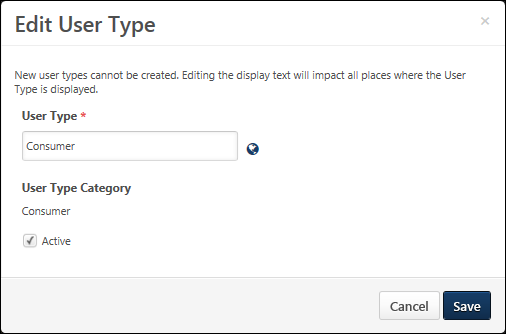User types enable organizations to designate different types of workers within their organization. All user types are pre-defined with default names and categories so that specific functionality can be associated with user types within the system. Additional user types cannot be created. Although the system uses pre-defined user types, administrators can configure the user type names to match their organization's terminology.
To access the User Preferences page, go to .
- To edit a user type, select Edit from the Options drop-down menu.
| PERMISSION NAME | PERMISSION DESCRIPTION | CATEGORY |
| User Preferences - Core Information: View | Grants ability to view the User Preferences administrator page. This permission does not allow administrators to modify the preferences. This permission cannot be constrained. This is an administrator permission. | Core Administration |
| User Preferences - User Types and Subtypes: Manage | Grants ability to manage User Types and Subtypes on the User Preferences administrator page. Administrators must also have the User Preferences - Core Information: View permission to access the User Preferences page. This permission cannot be constrained. This is an administrator permission. | Core Administration |
Enter the following information for the user type:
- User Type - Enter the user type name, up to 100 characters. This should clearly describe the type of users who are associated with the user type. This is required. If multiple languages are enabled for your portal, select the Translate icon to translate the field into other available languages.
- User Type Category - This displays the system-defined category for the user type. This value cannot be modified.
- Active - When a user type is active, it can be selected when creating or editing a user. If a user type is deactivated, the user type continues to be associated with the user. However, inactive user types cannot be selected when creating or editing a user.
- Note: The Unspecified user type cannot be set as inactive.
Save or Cancel
Click to save the user type and return to the User Preferences page. Or, click to discard any unsaved changes.