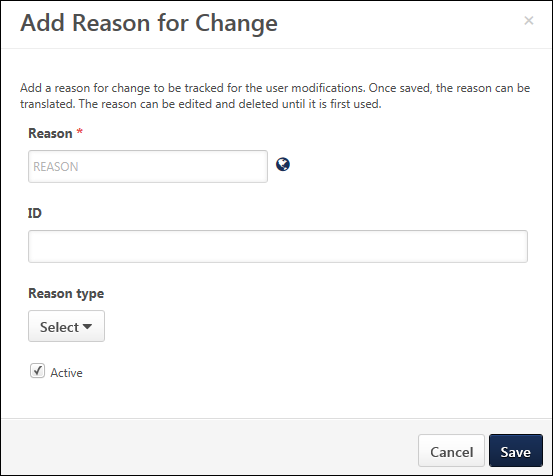If Effective Dating is enabled, when editing the User Record, administrators may provide a Reason for Change which is intended to explain why the employee data is being modified. Reasons for change must be predefined via User Preferences.
Reasons for change can be created and edited from the Reason for Change section of the User Preferences page. See User Preferences.
To access the User Preferences page, go to .
- To create a new reason for change, click the button in the Reasons for Change section. This opens the Add Reason for Change pop-up.
- To edit a reason for change, select Edit from the Options drop-down menu. System defined reasons cannot be edited.
Enter the following information for the reason for change:
- Reason - Enter the reason name, up to 40 characters. This should clearly describe a reason why an administrator may change a field on the User Record. This is required.
- ID - Enter a unique ID for the reason, up to 10 characters. This is optional, but it must be unique if it is provided. The ID cannot contain any spaces. When editing a reason for change, this value cannot be edited if it has been used in the system.
- Reason Type - Select one of the system-defined reason types from the drop-down menu. This enables organizations to categorize their reasons for change. This is required. When editing a reason for change, this value cannot be edited if it has been used in the system.
- Active - When this option is selected, the reason for change is active and can be selected when modifying the User Record. If a reason is deactivated, the reason continues to display for existing modifications. However, inactive reasons cannot be selected for new modifications.
Note: If multiple languages are enabled for a portal, the Reason field can be translated. However, this is done by selecting the Translate option from the Options drop-down on the User Preferences page.
Save or Cancel
Click to save the reason for change and return to the User Preferences page. Or, click to discard any unsaved changes.