Search Preferences - Connect
To access the Search Preferences - Connect page, go to . Then, select the Connect tab on the left navigation bar. Note: This tab is not selectable unless it is enabled as a search type on the General tab.
| PERMISSION NAME | PERMISSION DESCRIPTION | CATEGORY |
The availability of this page is controlled by a backend setting.
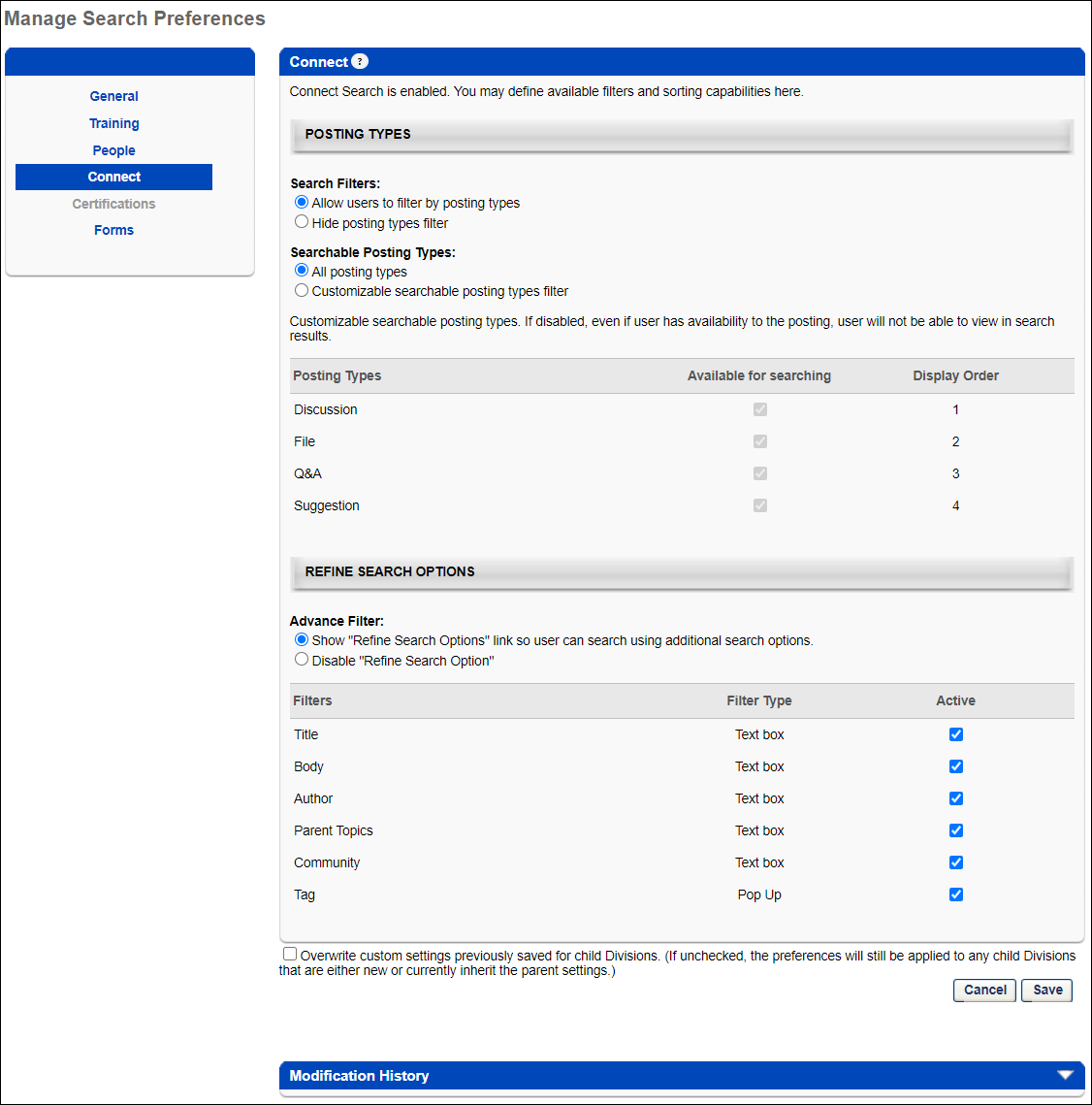
Posting Types
This section enables administrators to determine which search filters are available and which posting types are searchable.
Note: Users and administrators can only search for postings that are available to them. If a posting is from a topic that is not available to a user, then that posting does not appear in search results.
Search Filters
Select whether or not users have access to posting type filters
- Allow users to filter by posting types - When this option is selected, the Posting filters are available on the Global Search page, allowing users to filter the search results by posting type. Which posting type filters are available to users is determined in the Searchable Posting Types setting and the Posting Types table. This option is selected by default.
- Hide posting types filter - If this option is selected, the posting types filter is not visible to users. However, when a user searches for a posting, the selections in the Posting Types section are automatically applied.
Searchable Posting Types
Select whether all posting types are searchable in Global Search or only specific posting types.
- All posting types - Select this option to make all posting types searchable within Global Search. Global Search searches all postings to which the user has availability.
- Customize searchable posting types - Select this option to customize which posting types are searchable within Global Search. The administrator must then use the Posting Types table to determine which posting types are searchable.
Posting Types
This table enables administrators to determine which posting types are available to users within Global Search. In addition, the administrator can determine the order in which the selected posting types appear in the Global Search results.
This Posting Types column displays each of the available posting types. The following posting types may be available:
- Discussion
- File
- Q&A
- Suggestion
Enable Search Type
To enable users to use a particular search type within Global Search, select the Available for Searching option. By default, all available posting types are selected. If this option is not selected for a posting type, then postings within the corresponding posting type are never displayed in search results. Note: At least one posting type must be selected.
When the Available for Searching option is selected for a search type, the following occurs:
- Users can search for items within the posting type.
- The Display Order column displays the order in which the posting types are displayed in the search results and the posting type can be reordered.
This image represents an example of how the posting type filters appear on the Global Search page.
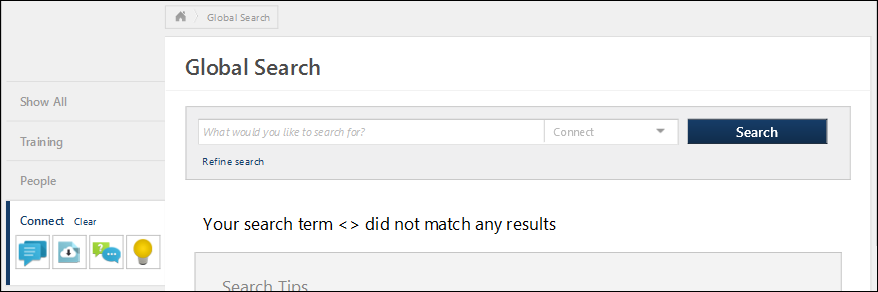
Configure Search Filter Display Order
The Display Order column displays the order in which posting type filters are displayed to users. Drag and drop the posting types in to the desired order.
Refine Search Options
This section enables administrators to determine which search refinement options are available to users when the corresponding tab is selected on the Global Search page.
Advance Filter
Select whether the Additional Search Options section is available to users.
- Show "Refine Search Options" link so users can search using additional search options. - Select this option to allow users to access the Refine Search Options on the Global Search page. These options enable users to further refine their search results. When this option is selected, the administrator can set the search filters in the Filters section. At least one filter must be selected.
- Disable "Refine Search Options" - Select this option to disable Refine Search Options. When this option is selected, the settings in the Filters table are not implemented.
Filters
The Filters table displays all of the standard filters that are available. Select the Active checkbox to include the filter in the Refine Search Options section. Note: Deactivating a search filter removes it from the Refine Search Options section, disabling a user's ability to use the corresponding search filter. However, Global Search will continue to search the corresponding field. For example, if the Title filter is deactivated, users cannot filter the search results by title, but a training item is included in the search results if the title matches the search criteria. The order in which the filters appear in the table is the order in which the filters are displayed to users on the Global Search page.
The following standard filters are available:
Overwrite Settings
Select this option to overwrite custom settings for child division OUs. If you overwrite custom settings for child division OUs, the selected settings are applied to both new and existing child OUs. Any previously customized child OUs are updated with the selected settings.
- If there are no customizations to the child OU, then the parent OU customizations are applied to all child OUs.
- Overwrite custom settings checkbox setting
- If this option is selected, all child OU customizations are deleted from the database, which means the parent OU customizations will be applied to new and existing child OUs.
- If this option is unselected, all existing child OU customizations will remain unchanged, and any new child OUs will inherit the parent OU customizations by default.
- If a child OU has been customized to display any widgets, then regardless of the parent OU customizations, the child OU customizations are applied.
- If a child OU has been customized to hide all widgets, then parent OU customizations will take precedence and will be applied.
Note: This option applies to all tabs within Global Search Preferences (e.g., General, People, Training), not just the current tab.
Save Options
To continue modifying Search Preferences, click the appropriate tab in the left navigation bar.
To save changes for all pages within Search Preferences, click .
To discard all unsaved changes made on all pages within Search Preferences, click .