Pages can be added to the system's navigation via the Navigation Tabs and Links preferences page.
To manage Navigation Tabs and Links preferences, go to .
To add a page to a navigation tab in Navigation Tabs and Links, click the Add Page icon in the Options column of the navigation tab row. This opens the Select Page pop-up.
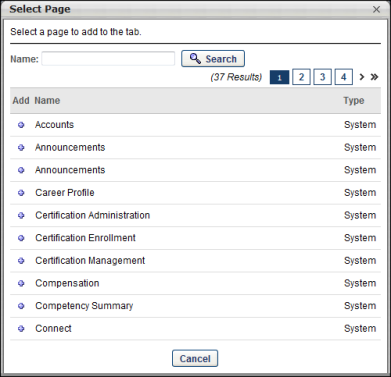
Administrators can search for pages by page name using the Search field.
The pages are listed in alphabetical order by page name and the page type (i.e., System, Custom) is listed in the Type column.
To add a page, click the plus icon to the left of the page name in the Add column. This adds the selected page to the bottom of the navigation tab to which the page was added. The page can then be reordered, if necessary, by dragging and dropping the page into the appropriate position.
Troubleshooting Note: System pages that are not added to the parent organizational unit's (OU) Navigation Tabs and Links are not available to add in child OU's Navigation Tabs and Links. Thus, when adding pages to a child OU's Navigation Tabs and Links, pages do not appear in the Select Page pop-up until they have been added to the parent OU's Navigation Tabs and Links. This does not apply to custom pages.