Within performance reviews, employees may be rated on their ability to achieve goals. Over the review period for the goal, perceptions of success for the employee can change for both the organization and the employee.
To modify Goals Configuration, go to .
| PERMISSION NAME | PERMISSION DESCRIPTION | CATEGORY |
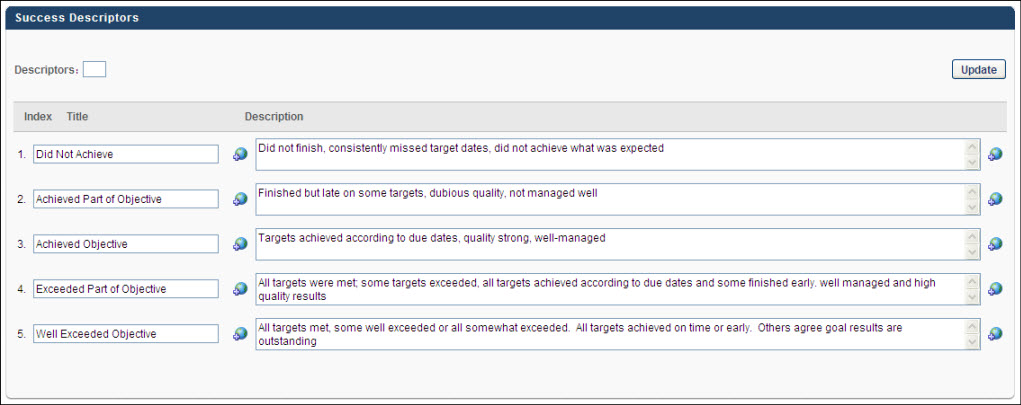
Descriptors
Define the number of descriptors you will provide for this goal. You can increase or decrease descriptors at any time.
To set descriptors:
- In the Descriptors field, enter the number of descriptors available for users. This value must be between 1 and 15. The number you enter here defines the descriptors you want for this goal. If you enter 10 in this box, 10 Title and Description rows appear below.
- Click the Update button. This updates the display with the appropriate number of descriptor fields. If the number is increased, additional descriptors appear, and if the number is decreased, the descriptors at the bottom of the list are removed.
Descriptor Table
Enter names and descriptions for the success descriptors.
- In the Title field for each Descriptor, enter a meaningful title. This should give the user a general understanding of the descriptor. This is required for each descriptor and the character limit for this field is 50.
- In the Description field, enter a detailed description for the descriptor. This should give the user a complete understanding of what the descriptor represents. This is optional and the character limit is 1000.
- If multi-language is enabled, a globe appear next to these fields. Click the globe to localize the description for different languages.
You can reorder the descriptors by dragging and dropping them into the desired order.
Overwrite Settings
Select this option to overwrite custom settings for child division OUs. If you overwrite custom settings for child division OUs, the selected settings are applied to both new and existing child OUs. Any previously customized child OUs are updated with the selected settings.
- If there are no customizations to the child OU, then the parent OU customizations are applied to all child OUs.
- Overwrite custom settings checkbox setting
- If this option is selected, all child OU customizations are deleted from the database, which means the parent OU customizations will be applied to new and existing child OUs.
- If this option is unselected, all existing child OU customizations will remain unchanged, and any new child OUs will inherit the parent OU customizations by default.
- If a child OU has been customized to display any widgets, then regardless of the parent OU customizations, the child OU customizations are applied.
- If a child OU has been customized to hide all widgets, then parent OU customizations will take precedence and will be applied.