Training Unit Preferences by Division
The Training Unit Preferences page allows the training unit administrator to determine which training can be purchased using training units. They can also associate a training unit with a specific monetary value and set discounts for training units when purchased in bulk. Training unit preferences can be set by organizational unit (OU).
Note: In order for users to use training units to purchase training, training units must also be enabled on the User Payment Preferences page.
| PERMISSION NAME | PERMISSION DESCRIPTION | CATEGORY |
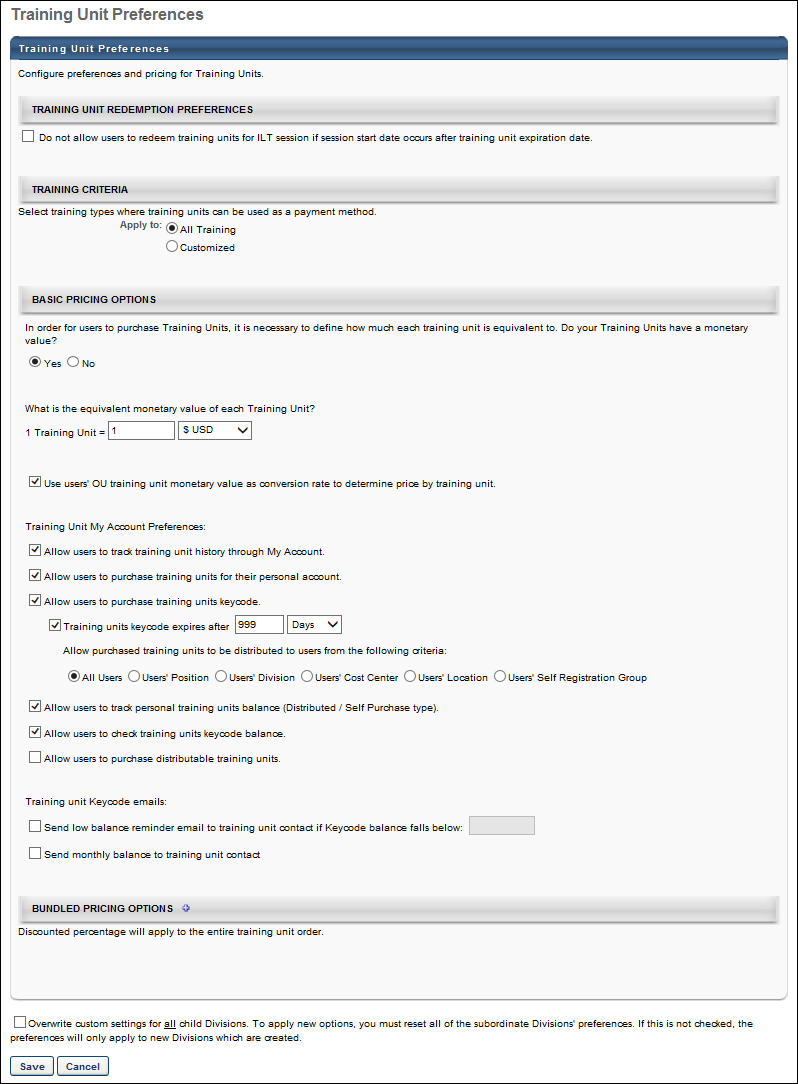
Training Unit Redemption Preferences
The following option is available in the Training Unit Redemption Preferences panel:
- Do not allow users to redeem training units for ILT session if session start date occurs after training unit expiration date - This option is unchecked by default. When checked, users cannot use training units to purchase a session if the training units expire before the session start date.
Note: This functionality is only available at the top level OU and applies to both "Training Unit (Key Code)" and "Training Unit (Distributed)" shopping cart payment methods.
Training Criteria
In the Training Criteria section, select the training that can be purchased with training units.
Apply training units to all training or to a customized selection. If the Customized option is selected, only the specified training accepts training units. Specify the training using the following options:
- Training Type - Specify which training types can be purchased with training units (e.g., online course, event, material).
- Provider - Specify providers that can be purchased with training units. If no providers are specified, all providers are eligible.
- Subject - Specify subjects that can be purchased with training units. If no subjects are specified, all subjects are eligible.
Training unit eligibility is determined using OR logic between the criteria types (i.e., training type, provider, subject). For example, the training criteria may be set to "online course, event" OR "My Provider" OR "Product Management."
Basic Pricing Options
The following options are available in the Basic Pricing Options section, depending on the portal's configuration:
Basic Pricing Options - Training Unit My Account Preferences
| Field | Description |
|---|---|
| Allow users to track training unit history through My Account | Select the Allow users to track training unit history through My Account option to allow users to track training unit history through My Account. This field also controls the visibility of the Orders filter on the Orders page in My Account. |
| Allow users to purchase training units for their personal account | Select this option to allow users to purchase training units. This option only appears if you have set a monetary value for training units. |
| Allow users to purchase training units keycode |
This option is unchecked by default. When checked, the Buy Training Unit Keycode link appears on the My Account page, enabling users to purchase training unit key codes. The following additional options appear when the field is selected: Training units keycode expires afterThis option is unchecked by default. When unchecked, the key code never expires. When checked, administrators can configure an expiration date for the key code. To configure an expiration date, check the Training units keycode expires after option. Select either Days, Month, or Year from the range drop-down to determine when the key code expires. Enter a number up to three digits in the numeric text box. Allow purchased training units to be distributed to users from the following criteriaThis option enables administrators to constrain the training units assigned to a key code by the OUs that are defined for the portal. The option displays all OUs that are defined for the portal, as well as an All Users option. The All Users option is selected by default. When the All Users option is selected, all users can use the training units purchased by the purchaser. To constrain the availability of the training units purchased by the purchaser, select an OU from the list. Only one option can be selected. Note: If the administrator purchasing the training units does not apply to the constraint, then the constraint is not applied to the training units purchased for the key code. Instead, the All Users constraint applies by default. For example, if training unit distribution is constrained to Cost Center on the Training Unit Preferences page, and the administrator who is purchasing the training units does not have a cost center specified for them, then the system allows the training units purchased by this administrator to be used by all users. |
| Allow users to track personal training units balance (Distributed/Self Purchase type) |
This option is checked by default and enables users to view their training unit balance on the My Account page. When unchecked, the training unit balance is not visible to users. Best Practice: Unchecking this option is useful for organizations in which users only have a training unit key code and therefore do not have a personal training unit balance. |
| Allow users to check training units keycode balance | This option is unchecked by default. When checked, users can view their key code balance on the My Account page. |
| Allow users to purchase distributable training units |
Select this option to allow users to purchase distributable training units. When this option is selected, you must then select the OUs, groups, or users that are able to purchase distributable training units. From the drop-down list, select the OUs that are able to purchase distributable training units. A selection is not required; however, if no selection is made, then no users are able to purchase distributable training units. The selected users are automatically assigned the Training Unit Distributor role and they have access to the Manage Training Unit Distribution page. After selecting the users that are able to purchase distributable training units, you must select the users to which the distributor is able to distribute the training units. Only one option can be selected. The following options are available: Users' Position (This is selected by default), Users' Division, Users' Cost Center, Users' Cost Center, Users' Location, Users' Self Registration Group, and Users' Custom OU (All custom OUs that are available in the portal are available for selection). |
Basic Pricing Options - Training Unit Keycode Emails
| Field | Description |
|---|---|
| Send low balance reminder email | Select this option to send the Training Unit Low Balance Reminder (Key Code) email when a key code balance falls below a certain level, if the email is enabled. When this option is selected, specify the key code training unit balance that triggers the email. For example, if "100" is entered, then the email is triggered when the key code training unit balance falls below 100. |
| Send monthly balance to training unit contact |
Select this option to enable the Monthly Training Unit Balance email to be sent to confirm the current training unit balance. When this option is selected, the Monthly Training Unit Balance email is sent to the training unit contacts that are within the OU for which the preference is set in Training Unit Preferences. The email is sent on the last day of the month, if the email is configured in Email Management. Note: If there are no transactions in a given month for the training unit key code and the balance is 0, then the Monthly Training Unit Balance email does not trigger. If the balance is 0 but there is at least one transaction in the given month, then the email is triggered. |
Bundled Pricing Options
In the Bundled Pricing Options section, set discounts on training units when a certain number of training units are purchased. For example, if over 10 units are purchased, they may receive a 10% discount, and if over 20 units are purchased, they may receive a 20% discount. Discounts must be an integer value and cannot exceed 99%. You can have up to 100 bundled pricing options, and the maximum number of training units for which you can specify a bundled pricing option is 999999. This option is only available if you have set a monetary value for training units.
A modification history is maintained for all modifications. Bundling history is saved for all modifications, but if the bundling options for a parent OU are modified, the bundling history for the child OU is overwritten.
Overwrite Settings
Select this option to overwrite custom settings for child division OUs. If you overwrite custom settings for child division OUs, the selected settings are applied to both new and existing child OUs. Any previously customized child OUs are updated with the selected settings.
- If there are no customizations to the child OU, then the parent OU customizations are applied to all child OUs.
- Overwrite custom settings checkbox setting
- If this option is selected, all child OU customizations are deleted from the database, which means the parent OU customizations will be applied to new and existing child OUs.
- If this option is unselected, all existing child OU customizations will remain unchanged, and any new child OUs will inherit the parent OU customizations by default.
- If a child OU has been customized to display any widgets, then regardless of the parent OU customizations, the child OU customizations are applied.
- If a child OU has been customized to hide all widgets, then parent OU customizations will take precedence and will be applied.
Save/Cancel
Click to save the settings. Click to cancel the changes to the settings.