Learning Details Preferences
The Learning Details Preferences page allows administrators to configure preferences for the redesigned Learning Details page. The Learning Details redesign is in an Early Adopter status, so currently only certain training types are currently supported by the Learning Details page.
To configure Learning Details Preferences, go to: and click the Learning Details Preferences link. These preferences are set by division, so choose a division for which to configure preferences.
| PERMISSION NAME | PERMISSION DESCRIPTION | CATEGORY |
| Learning Details Preferences |
Grants ability to manage Learning Details preferences. |
Learning - Administration |
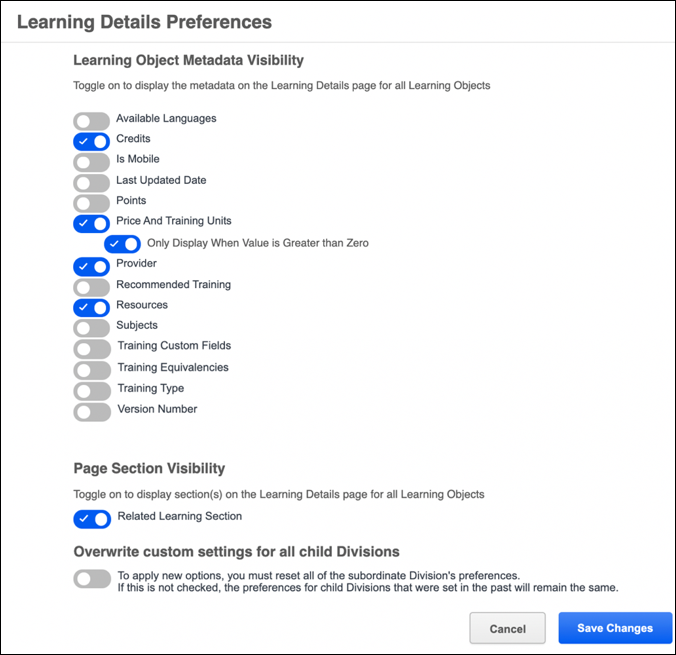
Page Display Tab
The Page Display tab of the Learning Details Preferences page allows administrators to determine which metadata fields and sections display on the Learning Details page.
Learning Object Metadata Visibility
In the Learning Object Metadata Visibility section, administrators can specify which metadata displays on the Learning Details page for training items in their system. To enable or disable a metadata type, toggle the switch next to the metadata type to the On position. To disable a metadata type, toggle the switch to the Off position. The following metadata types can be enabled and disabled from this page:
- Available Languages
- Credits
- Is Mobile
- Last Updated Date
- Points
- Price and Training Units
- Provider
- Recommended Training
- Resources
- Subjects
- Training Custom Fields
- Training Equivalencies
- Training Type
- Version Number
Page Section Visibility
In the Page Section Visibility section, administrators can enable and disable the Related Learning section on the Learning Details page. The Related Learning carousel, powered by machine learning, displays at the bottom of the Learning Details page, providing users with quick access to training related to the training item for which they are currently viewing the Learning Details page.
To enable the Related Learning section, toggle the switch to the On position. To disable the Related Learning section, toggle the switch to the Off position.
Overwrite Settings
Select this option to overwrite custom settings for child division OUs. If you overwrite custom settings for child division OUs, the selected settings are applied to both new and existing child OUs. Any previously customized child OUs are updated with the selected settings.
- If there are no customizations to the child OU, then the parent OU customizations are applied to all child OUs.
- Overwrite custom settings checkbox setting
- If this option is selected, all child OU customizations are deleted from the database, which means the parent OU customizations will be applied to new and existing child OUs.
- If this option is unselected, all existing child OU customizations will remain unchanged, and any new child OUs will inherit the parent OU customizations by default.
- If a child OU has been customized to display any widgets, then regardless of the parent OU customizations, the child OU customizations are applied.
- If a child OU has been customized to hide all widgets, then parent OU customizations will take precedence and will be applied.
Save
To save any changes you have made to the Learning Details Preferences page, click the button in the bottom-right corner of the page. To leave the page without saving any changes, you can click the Cancel link in the bottom-left corner of the page.