Default Training Completion Signature Preferences
An electronic signature (e-signature) is a signature that is provided electronically via the system. A training completion e-signature is provided by a user to confirm or indicate that they have completed the training. Users may be required to provide a training completion e-signature before a learning object (LO) is completed.
When e-signature is enabled via Training Completion Electronic Signature Preferences, this page enables administrators to configure the default setting for requiring training completion e-signatures by LO type. In addition, this page enables administrators to choose when their portal switches from controlling e-signature requirements at the OU level to controlling them at the LO level.
To manage Default Training Completion Signature Preferences, go to .
| PERMISSION NAME | PERMISSION DESCRIPTION | CATEGORY |
| Default Training Completion Signature Preferences | Grants ability to manage Default Training Completion Signature preferences at the portal level. This enables the administrator to set the default setting for whether an electronic training completion signature is required. This permission can be constrained by OU and User's OU. This is an administrator permission. | Learning - Administration |
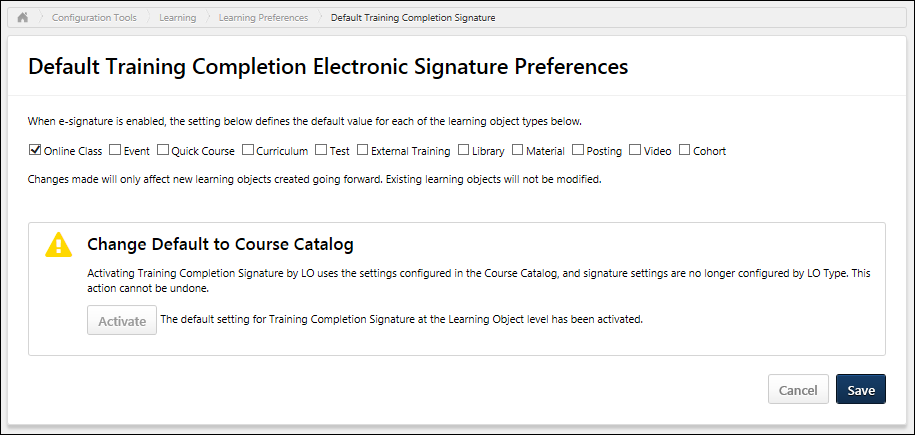
Require Training Completion E-signature by LO Type
Training completion e-signatures can be required at the LO level, and this is configured in the Course Catalog.
When e-signature is enabled via Training Completion Electronic Signature Preferences, this section enables the administrator to configure the default setting for requiring training completion e-signature by LO type. For example, if the Curriculum option is selected, then when a new curriculum is created, the Required Electronic Signature option is selected by default for the curriculum on the General page of the Course Catalog.
Select which LO types require the e-signature for completion by default. All LO types are unselected by default. Administrators can choose to enable or disable the e-signature requirement for each individual LO via the Course Catalog. This setting only determines the default configuration.
- For online courses, the default setting is applied when the course is published.
- For events, the default setting is applied to the event when the event is created. Any changes to this setting do not impact existing events. When a session is created for an event, the session inherits the signature requirement directly from the event.
- For programs, the default setting is applied to the program when the program is created. Any changes to this setting do not impact existing programs. When a cohort is created for a program, the cohort inherits the signature requirement directly from the program.
- For external training, any external training that is added throughout the system will inherit this setting. This setting cannot be changed for the external training once it is created.
Any changes to these default settings only impact newly created LOs. Any existing LOs are not impacted by changes to these settings.
Change Default to Course Catalog
This section enables administrators to choose when their portal switches from controlling e-signature requirements by LO type at the OU level to controlling them at the LO level.
Because e-signatures play a significant role in certain compliance workflows, it is important that organizations configure all of their LOs within the Course Catalog prior to enabling this functionality to ensure that there are no compliance issues or disruptions to existing workflows.
To enable the system to transition from managing e-signature requirements by LO type to controlling e-signature requirements at the LO level, click the button. This opens a confirmation pop-up that explains the implications of activating this functionality. To confirm the activation, click the button within the pop-up. This action cannot be undone.
- Before Activation - The system utilizes the e-signature settings within the Training Completion Electronic Signature Preferences. These settings are visible on the Training Completion Electronic Signature Preferences page, but they are disabled and cannot be modified. These settings control e-signature requirements by LO type at the OU level.
- After Activation - The system utilizes the e-signature setting within the Course Catalog. This setting controls e-signature requirements at the LO level. The settings by LO type on the Training Completion Electronic Signature Preferences page are no longer visible.
Save/Cancel
Click to commit any unsaved changes. Or, click to discard any unsaved changes. Note: Activating the transition to managing e-signature requirements via Course Catalog is automatically implemented as soon as it is activated. This occurs regardless of whether the button is clicked.