Content Request Preferences by Position
Content Requesting Preferences are set by position.
To access Content Request Preferences, go to .
| PERMISSION NAME | PERMISSION DESCRIPTION | CATEGORY |
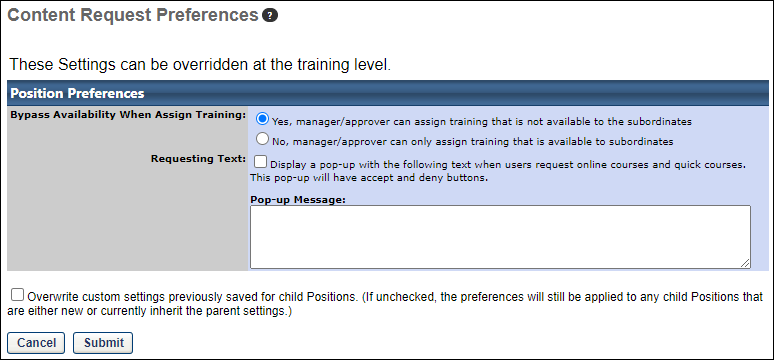
The following options are available:
- Bypass Availability When Assign Training
- Yes - When this option is selected, a manager or approver can assign training that is not available to their subordinates.
- No - When this option is selected, a manager or approver can only assign training that is available to subordinates
- Requesting Text - Check this option to display a message that will appear after a user clicks for an online course. This message will appear before the Training Request Form (if training request form is enabled).
Click .
Overwrite Settings
Select this option to overwrite custom settings for child division OUs. If you overwrite custom settings for child division OUs, the selected settings are applied to both new and existing child OUs. Any previously customized child OUs are updated with the selected settings.
- If there are no customizations to the child OU, then the parent OU customizations are applied to all child OUs.
- Overwrite custom settings checkbox setting
- If this option is selected, all child OU customizations are deleted from the database, which means the parent OU customizations will be applied to new and existing child OUs.
- If this option is unselected, all existing child OU customizations will remain unchanged, and any new child OUs will inherit the parent OU customizations by default.
- If a child OU has been customized to display any widgets, then regardless of the parent OU customizations, the child OU customizations are applied.
- If a child OU has been customized to hide all widgets, then parent OU customizations will take precedence and will be applied.
Submit or Cancel
To save and submit your changes, click the button. If you wish to discard your changes without saving, click the button.