Review Task - Edit
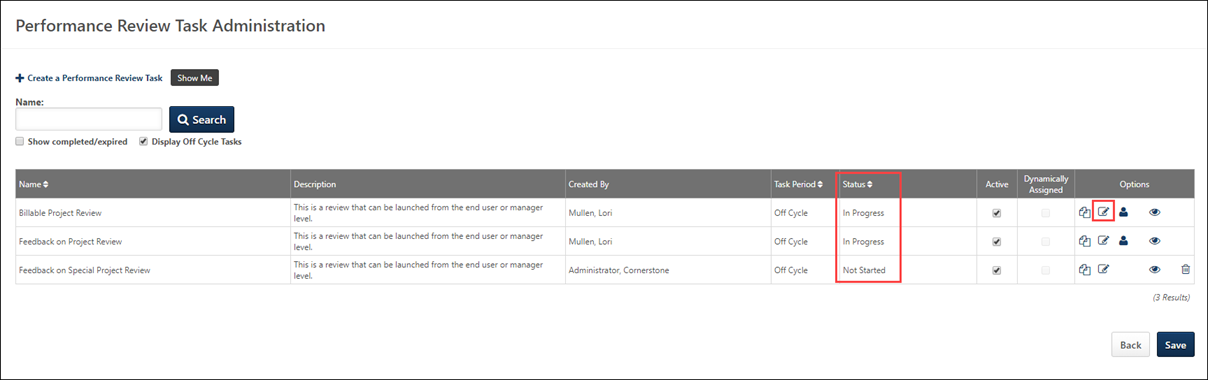
- Queued - Full Edit: Administrators can edit all areas of the performance review task.
- Not Started - Off-cycle performance review tasks can be fully edited. Standard performance review tasks in Not Started status can be fully edited if 200 or less users are being reviewed in the task. If over 200 users are being reviewed in the standard performance review task, then the task can be partially edited.
- For standard performance review tasks in Not Started status, the first step cannot be deleted because the first step has been assigned to users. Administrators are able to fully edit the first step (e.g., add or remove sections, change assignee, change due dates), but the first step cannot be removed. This is to prevent any issues with the data and processing workflow.
- Important: If the standard performance review task status is changed from Not Started to In Progress while the administrator is editing the task, the administrator is able to save their edits. However, any users who started the task will lose any data that was saved to their task before the administrator edited and saved the task.
- Important: If an off-cycle performance review task status is changed from Not Started to In Progress while the administrator is editing the task, the administrator cannot save their edits. The administrator is forced to return to the Performance Review Task Administration page and click the Edit icon again to partially edit the review task or to click the Copy icon to create a new task and make full edits. An error message displays this information when the administrator attempts to save the task.
- Note: If full edits must be made to a standard task in Not Started status that has more than 200 users, administrators can copy the Not Started task, modify the copy, and delete the initial task.
- In Progress - Partial Edit
- Completed - No Edit: Administrators cannot edit any part of the performance review task.
- Expired - No Edit: Administrators cannot edit any part of the performance review task.
- Deleted - No Edit: Administrators cannot edit any part of the performance review task.
Full Edits
Administrators can fully edit a performance review task when it is in a Queued status. However, any change that are made while the task is in Queued status can only be saved up until the task begins processing. When editing a task that is in Queued status, the following message is displayed on each page: "Current changes to this task can only be saved until [DATE/TIME]."
Administrators can fully edit an off-cycle performance review task when it is in Not Started status. Administrators can fully edit a standard performance review task when it is in Not Started status if 200 or less users are being reviewed in the task. However, administrators can only partially edit the task once the task is In Progress.
- For standard performance review tasks in Not Started status, the first step cannot be deleted because the first step has been assigned to users. Administrators are able to fully edit the first step (e.g., add or remove sections, change assignee, change due dates), but the first step cannot be removed. This is to prevent any issues with the data and processing workflow.
- Important: If the standard performance review task status is changed from Not Started to In Progress while the administrator is editing the task, the administrator is able to save their edits. However, any users who started the task will lose any data that was saved to their task before the administrator edited and saved the task.
- Important: If an off-cycle performance review task status is changed from Not Started to In Progress while the administrator is editing the task, the administrator cannot save their edits. The administrator is forced to return to the Performance Review Task Administration page and click the Edit icon again to partially edit the review task or to click the Copy icon to create a new task and make full edits. An error message displays this information when the administrator attempts to save the task.
Partial Edits
When editing a standard performance review task that is in Not Started status but has more than 200 users assigned to the task, administrators can partially edit the task. A notification is displayed at the top of all pages. This message indicates that the task has more than 200 assigned users and that only partial edits are allowed.
- Note: If full edits must be made to a standard task in Not Started status that has more than 200 users, administrators can copy the Not Started task, modify the copy, and delete the initial task.
When editing an off-cycle performance review task that is in In Progress status, administrators can partially edit the task. A notification is displayed at the top of all pages. This message indicates that only partial edits are allowed.
When editing an In Progress task, administrators can partially edit the task. A notification is displayed at the top of all pages to indicate that the task has been started by a user and that only partial edits are allowed.
When administrators can partially edit a performance review task, the following areas can be edited:
- General Tab - On this page, administrators can edit the following fields, and all other fields are read-only:
- Task Name
- Description
- Instructions
- Review Summary Tab - On this page, administrators can edit the fields within the following sections:
- Off-cycle Summary
- Review Summary
- Batch Rating
- Additional Options - All fields can be edited except the following options:
- Allow Co-Planners (allows manager, indirect manager, and custom relationships to add co-planners
- Allow users to decline a Performance Review
- Allow users to participate in a discussion about the Performance Review
- Permanently Delete All Discussion Comments
- Completion Date
- Review End Date
- Permanently Delete All Discussion Comments
- Visibility Tab - When visibility changes are made to a task, the visibility changes are immediately reflected in the performance review. On this page, administrators can edit the fields within the following sections:
- Overall Task Visibility
- Rating and Comments
- Overall Rating