Performance Review Tasks - Manage Batch Co-Planners
Use the Batch Manage Co-Planners page to assign co-planners to a performance review task in a batch. You can search for, then add or remove co-planners.
To access the Batch Manage Co-Planners page, go to . In the Options column, click the Batch Actions ellipses, and then click Batch Manage Co-Planners.
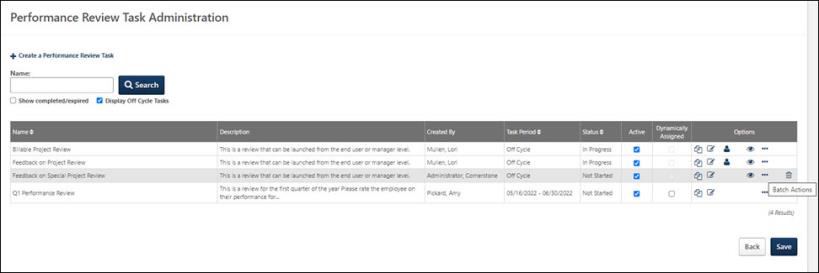
| PERMISSION NAME | PERMISSION DESCRIPTION | CATEGORY |
| Performance Review Task Administration | Grants ability to create/assign performance review tasks and manage activity within those tasks. This permission also gives the ability to enable and view co-planners for a task from the administration pages. This permission can be constrained by OU, User's OU, User Self and Subordinates, and User. | Performance - Administration |
| Task - View | Grants ability to view assigned tasks via Scheduled Tasks screen and Welcome Page My Tasks widget. This is an end user permission. | Core |
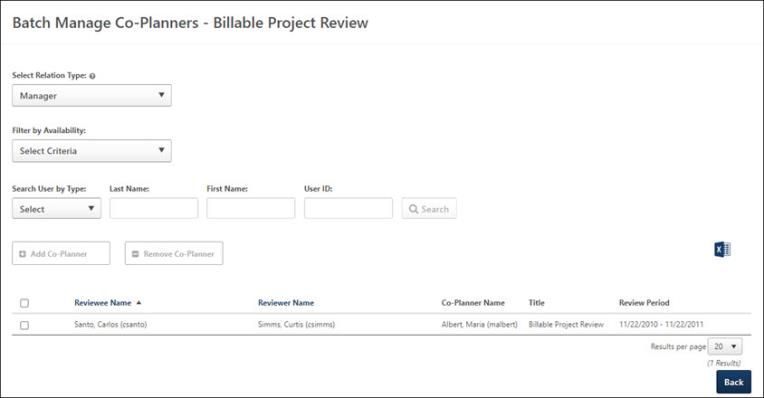
Search for Reviewees
Complete the following fields, as necessary to display search results based on the selected criteria.
- Select Relation Type: Select the reviewer relation type available for this task.
- Filter by Availability: Select the appropriate Organizational Unit (OU) to narrow search results. Options are:
- Specific users by:
- Type: Search by type of user. Options are Reviewer, Reviewee, or Co-Planner.
- Last Name: The last name of the user.
- First Name: The first name of the user.
- User ID: The user id assigned to the user.
Click the button to display user search results.
Add or Remove a Batch of Co-Planners
To add or remove a batch of co-planners
- Search for the appropriate co-planners.
- In the search results table, select all or several names that you want to add as co-planners for this task.
- Select one of the following:
- To add co-planners, click the button.
- To remove co-planners, click the button.
The Select User panel opens.
- Search for the co-planners you want to assign to the selected reviewees. Note: You can only add users that are currently associated with a role that can be added as co-planner.
- In the Search Results section, select the Add icon for the appropriate users. The selected users appear in the Selected User table.
- Click the button. All of the selected users are added or removed as co-planners for the appropriate Performance Review Task.
Note: You can only add co-planners that are not the same as the reviewee, reviewer, or an already added co-planner, or if there is no reviewer for any reviewee.
Download a List of Co-Planners
Click the Excel icon to download a list of co-planners. The downloaded .xlsx file contains the following information:
- Reviewee Name and ID
- Reviewer Name and ID
- Co-Planner Name and ID
- Task Title
- Review Period