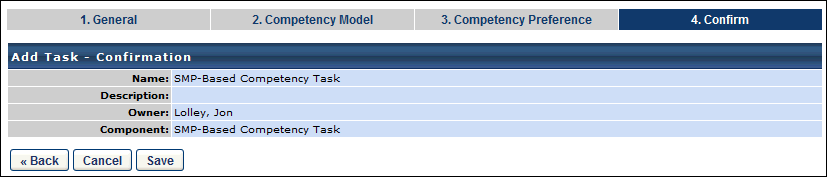SMP-Based Competency Assessment Task - Create
To create an SMP-based competency assessment task, go to Admin > Tools > Performance Management > Competency Assessment Tasks. Then, click the Add Task link.
| PERMISSION NAME | PERMISSION DESCRIPTION | CATEGORY |
| Competency Assessment Model Admin - Edit | Grants ability to edit competency models. This permission cannot be constrained. This is an administrator permission. | Performance - Administration |
| Competency Assessment Model Admin - Manage | Grants ability to create, edit, delete, and view competency models. This permission cannot be constrained. This is an administrator permission. | Performance - Administration |
| Competency Assessment Model Admin - View | Grants ability to view competency models. This permission cannot be constrained. This is an administrator permission. | Performance - Administration |
General
From the Component drop-down list, select SMP-Based Competency Task. Notice that the Task Period option is removed once this option is selected. This is because the timing of the task is controlled by the SMP task with which it is associated.
Note: When creating an SMP-based competency assessment task, some options are unavailable so that the task can be integrated into an SMP task.
Enter the following information about the SMP-based competency task:
- Task Name - Enter a name that display to users. This field is required and the character limit is 50. If multiple languages are enabled for your portal, select the Translate icon to translate the field into other available languages.
- Description - Enter a description that display on Scheduled Tasks page. The character limit for this field is 500. If multiple languages are enabled for your portal, select the Translate icon to translate the field into other available languages.
- Instructions - Enter instructions that display to user on first page of the assessment task. The character limit is 3000. If multiple languages are enabled for your portal, select the Translate icon to translate the field into other available languages.
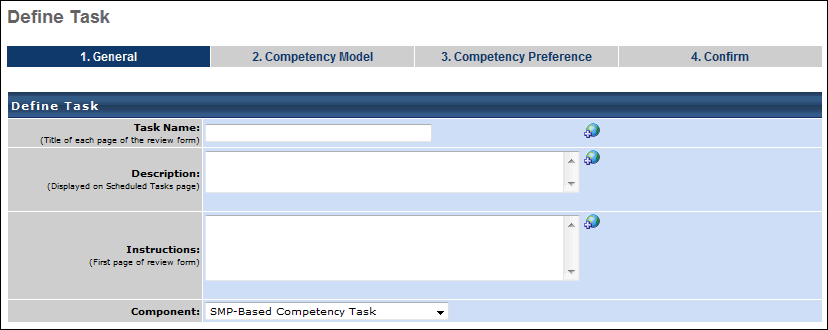
Competency Model
Select the following options:
- Competency Models
- Add a Competency Model - Select this option and click the pop-up icon to select a model from the list of active competency models. Multiple models can be added. When selecting a competency model, administrators can only view and select a competency model if they are within the Admin Visibility settings for the competency model and if they have permission to view, edit, or manage competency models.
- Include all competency models with the selected availability - Select this option to include competency models based on the type of OU selected. Every model associated with a position or grade will be dynamically assigned to end users within the task. If the assessment is user-defined, you can allow assesses to select the competency model.
- Assessment Order
- Group competencies by the category type selected for the model. - This option groups competencies by category within the assessment. This only applies to models in which the competencies are grouped by category.
- Display competencies in order and not grouped by the category type. - This option displays the competencies in the order defined in the competency model, not grouped by category.
- Display all items within the competency model randomly. - This displays all items within a model in random order in an assessment, ignoring any categories or competencies in the model. This option is not available for behavior-based models.
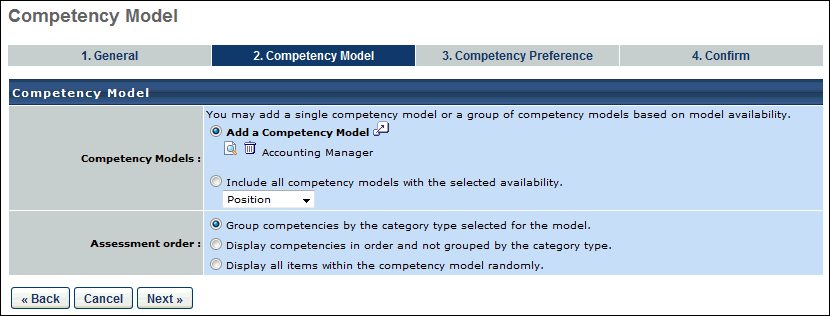
Competency Preference
Select the following options:
- Allow assessors to enter comments for each item
- Allow assessors to enter comments for each competency
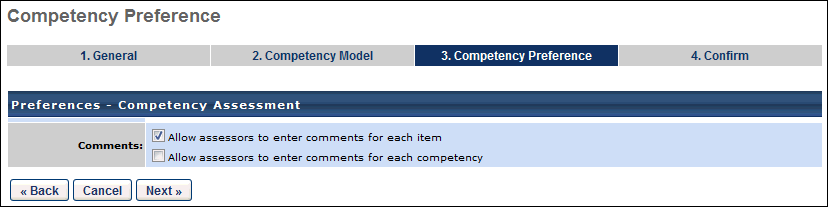
Confirm
This page displays a summary of the competency task. Click to finalize the task.
The task can then be added to an SMP task, provided that an SMP-based competency task placeholder has been added to the SMP template.