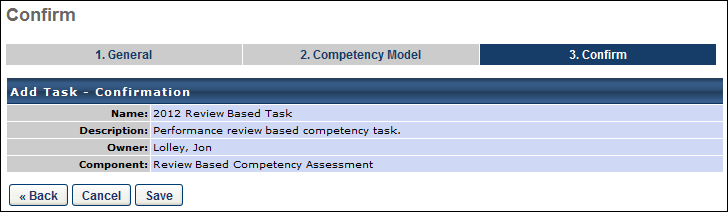Review-Based Competency Assessment Task - Create
To create a performance review-based competency assessment task, go to . Then, click the Add Task link.
| PERMISSION NAME | PERMISSION DESCRIPTION | CATEGORY |
| Competency Assessment Model Admin - Edit | Grants ability to edit competency models. This permission cannot be constrained. This is an administrator permission. | Performance - Administration |
| Competency Assessment Model Admin - Manage | Grants ability to create, edit, delete, and view competency models. This permission cannot be constrained. This is an administrator permission. | Performance - Administration |
| Competency Assessment Model Admin - View | Grants ability to view competency models. This permission cannot be constrained. This is an administrator permission. | Performance - Administration |
General
From the Component drop-down list, select Review Based Competency Assessment. Notice that the Instructions field and the Task Period option are removed once this option is selected. This is because the instructions are configured during the completion of the competency assessment review form and the timing of the task is controlled by the review task with which it is associated.
Note: When creating a performance review-based competency assessment task, some options are unavailable so that the task can be integrated into a performance review task.
Enter the following information about the review-based competency task:
- Task Name - Enter a name that displays to users. This field is required and the character limit is 50. If multiple languages are enabled for your portal, select the Translate icon to translate the field into other available languages.
- Description - Enter a description that displays on the Scheduled Tasks page. The character limit for this field is 500. If multiple languages are enabled for your portal, select the Translate icon to translate the field into other available languages.
Click to proceed to the Competency Model step. Click the button to check the spelling of the text that was entered.
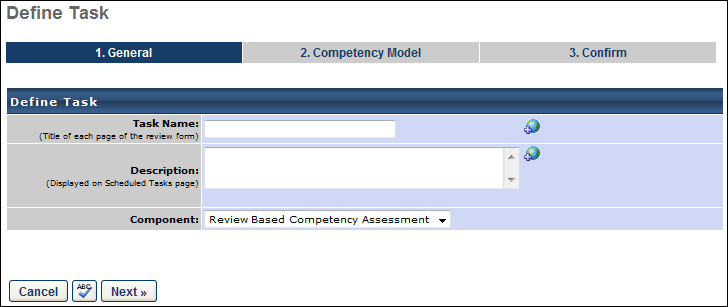
Competency Model
Select the following options:
- Competency Models
- Add a Competency Model - Select this option and click the pop-up icon to select a model from the list of active competency models. When selecting a competency model, administrators can only view and select a competency model if they are within the Admin Visibility settings for the competency model and if they have permission to view, edit, or manage competency models.
- Include all competency models with the selected availability - Select this option to include competency models based on the type of OU selected. Every model associated with the OU will be dynamically assigned to the users within the task.
- Assessment Order - Select how the competencies appear within the assessment.
- Group competencies by the category type selected for the model. - This option groups competencies by category within the assessment. This only applies to models in which the competencies are grouped by category.
- Display competencies in order and not grouped by the category type. - This option displays the competencies in the order defined in the competency model, not grouped by category.
- Display all items within the competency model randomly. - This displays all items within a model in random order in an assessment, ignoring any categories or competencies in the model. This option is not available for behavior-based models.
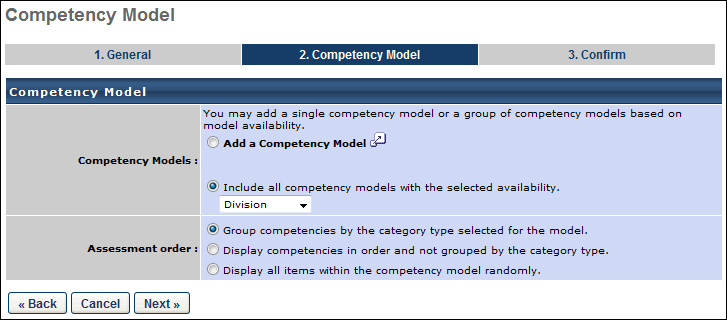
Click to proceed to the Confirm step.
Confirm
This page displays a summary of the competency task. Click to finalize the task.
The task can then be added to a performance review task, provided that a competency assessment review section has been created.